Breadcrumbs
How to set the Time and Date on a Tenda N60 Router
Description: This technical article will show how to configure the time and date on a Tenda N60 router, either automatically from an internet time server or manually.
- First, we need to access the router's configuration page. This can be done by opening an internet browser window. Next, enter 192.168.0.1 into the address bar at the top.
- Log in to the router. The default login is admin as both the username and password, unless you have changed it.
- Once logged in, the main screen will appear. Click on Advanced in the upper-right.
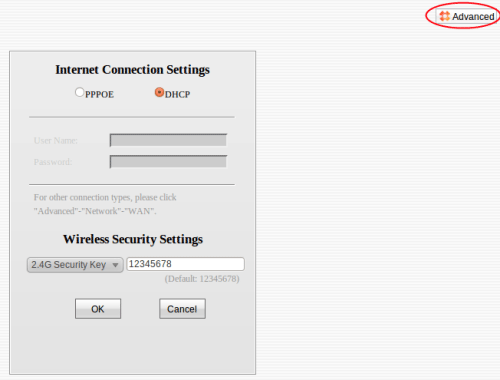
- Once logged in, open the Tools menu and click on Time & Date.
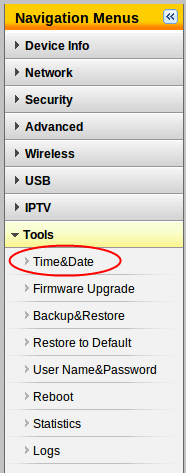
- There is a default option checked for Sync with Internet time servers along with a Sync Interval setting. These will automatically sync the router's time and date with a central time server on the web as often as the sync interval allows. This interval can be set to 30 minutes, 1 or 2 hours, ½ or 1 or 2 days, or 1 or 2 weeks. There is also an option for the Time Zone, which should be configured to reflect the current time zone that the router is being used in. In this example, we are using Eastern Time. Should the time and date reflected at the bottom of the list be incorrect, the Copy Local Time button can also be used to automatically fill in the current time and date of the PC that is being used, or it can be manually set.
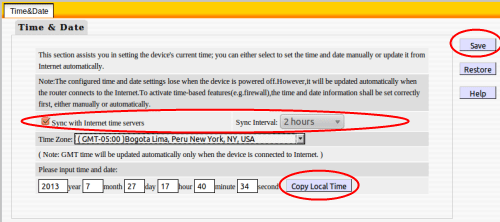
- Once the appropriate settings have been selected, click on the Save button in the upper-right. The time and date should now be configured. If the router loses power or is rebooted, the time and date will be reset, but once the router connects to the internet, it will automatically update from the time server.
Technical Support Community
Free technical support is available for your desktops, laptops, printers, software usage and more, via our new community forum, where our tech support staff, or the Micro Center Community will be happy to answer your questions online.
Forums
Ask questions and get answers from our technical support team or our community.
PC Builds
Help in Choosing Parts
Troubleshooting
