Breadcrumbs
How to attach a File to an email in Outlook 2010
Description: A step by step guide on how to attach files to Outlook 2010.
- Open Outlook 2010.
- Click New E-Mail at the top right corner.
- Click Attach File at the top in the Include Section.
- File Explorer will open. Navigate to the specific file. Click the file to highlight it.
- Click Insert at the bottom right corner of the window.
- The file has now appeared as an attachment in the email. Fill the rest of the email as normal and when finished click Send to send the attachment.
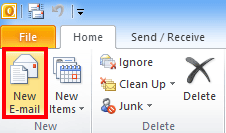
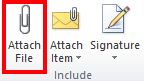
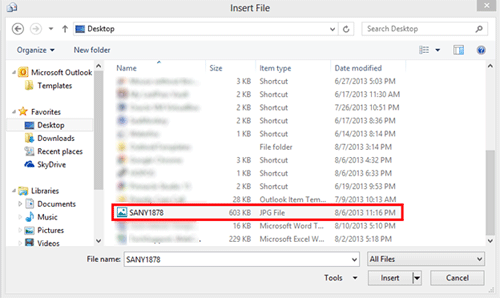
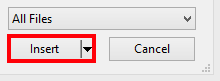
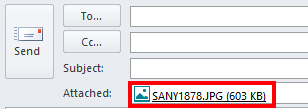
Technical Support Community
Free technical support is available for your desktops, laptops, printers, software usage and more, via our new community forum, where our tech support staff, or the Micro Center Community will be happy to answer your questions online.
Forums
Ask questions and get answers from our technical support team or our community.
PC Builds
Help in Choosing Parts
Troubleshooting
