Breadcrumbs
How to back up your WinBook DVR (D60 D70 D04 series) to a flash drive
Description: This technical article shows how to back up your WinBook DVR (D60 D70 D04 series) to a flash drive and create avi files from the saved videos.
- In order to back up your surveillance video to a flash drive insert your flash drive into your available USB port in the back of the unit.
- Right-click on the screen and click on Main Menu.
- Click on Storage.
- Click on Backup.
- Make sure your Flash drive is selected and then click on Backup.
- Search for the videos by selecting the start time and end time and then click on Add.
- Make sure all of the videos that you want to be copied to your flash drive are checked.
- Make sure the a check mark is in the AVI box if this is the format that you want.
- Click on Start.
- After it is finished, you will see the message on the screen "Backup Finished" - click OK.

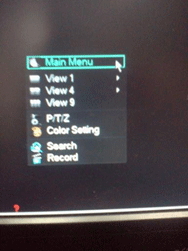
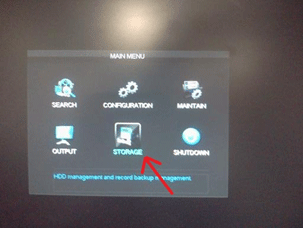
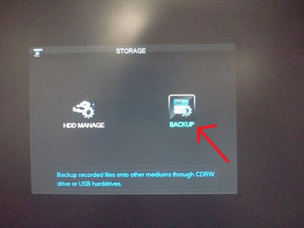
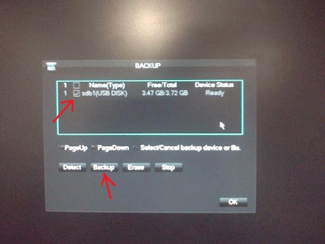
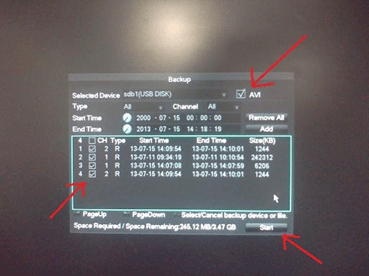
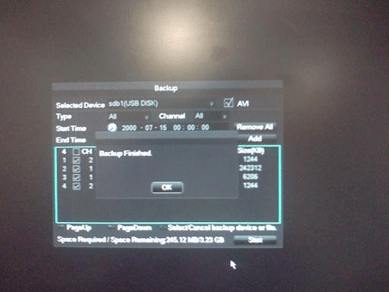
Technical Support Community
Free technical support is available for your desktops, laptops, printers, software usage and more, via our new community forum, where our tech support staff, or the Micro Center Community will be happy to answer your questions online.
Forums
Ask questions and get answers from our technical support team or our community.
PC Builds
Help in Choosing Parts
Troubleshooting
