Breadcrumbs
How to disable Outlook 2013 Integration with ESET Version 6
The information in this article refers to a previous version of ESET. It is recommended that you run the most current version of ESET. Please see our tech article How to update your ESET Program to the Latest Version for assistance with updating your program. The information in the article below is provided as a convenience to those who may still have questions about the older version of the program.
Description: This guide applies to both ESET NOD32 Antivirus Version 6 and ESET Smart Security Version 6. If your Outlook 2013 is crashing and you have ESET installed on your computer, the ESET Integration with Outlook may be causing the issue. This article will show you how to disable Outlook integration with ESET.
- Open ESET by double-clicking on the ESET icon. You may need to click on the triangle to show more icons to see the proper icon.
- Click Setup, and then click Enter advanced setup.
- Click the plus sign next to Web and email, and then click the plus sign next to Email client protection.
- Click Email Client integration, uncheck Integrate into Microsoft Outlook, and then click OK.
- Restart Microsoft Outlook and you should no longer experience crashes.
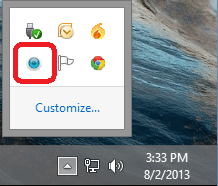
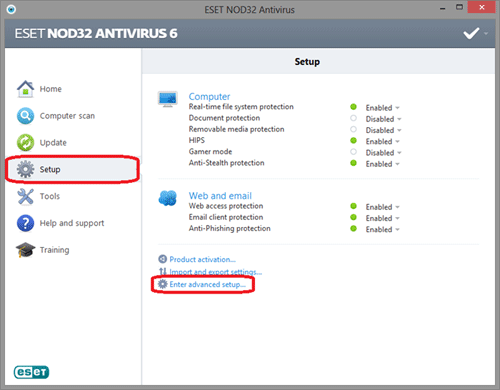
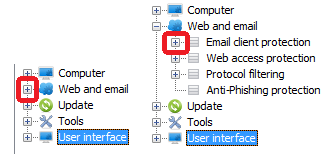
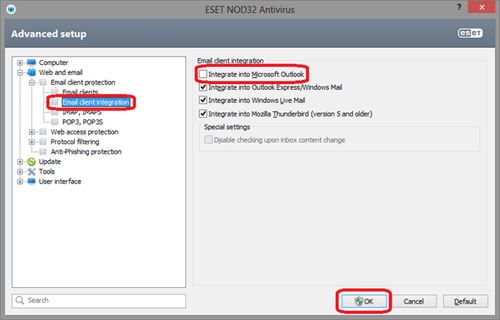
Technical Support Community
Free technical support is available for your desktops, laptops, printers, software usage and more, via our new community forum, where our tech support staff, or the Micro Center Community will be happy to answer your questions online.
Forums
Ask questions and get answers from our technical support team or our community.
PC Builds
Help in Choosing Parts
Troubleshooting
