Breadcrumbs
How to add a USB printer to a Tenda N600 Router in Windows 8
Description: This article will show you how to add a usb printer to the Tenda n600 router on your network using Windows 8.
- Plug your printer's USB connection into the USB port on the back of the router - make sure your printer is turned on.
- Open your browser and go to the address bar. Type 192.168.0.1 into the address bar.
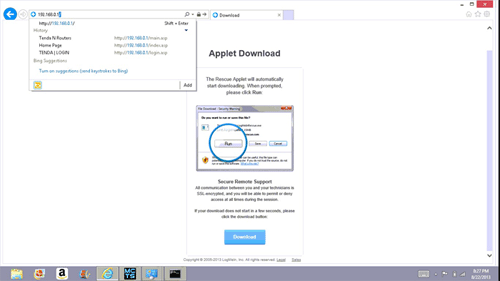
- Sign in to the Tenda N600 router. The default username and password are admin unless you have changed these.

- Go to USB and then choose printer underneath, then on the right hand side check the box to enable the printer.
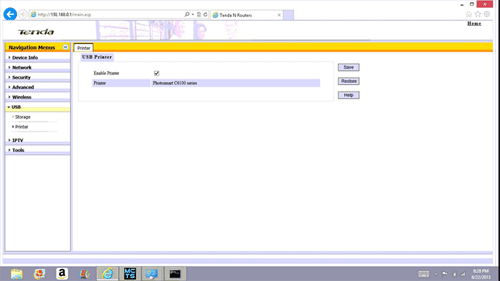
- Now save the settings and close Internet Explorer.
- Next hold down the Windows key on your keyboard, and tap the letter x then open control panel.
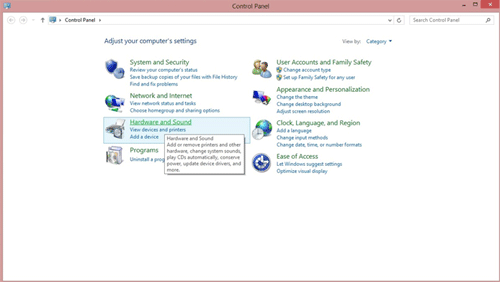
- Go to hardware and sound, then to devices and printers.
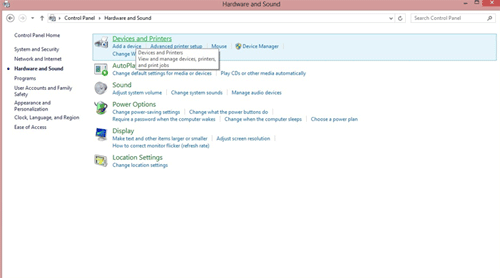
- Choose to add a printer at the top.
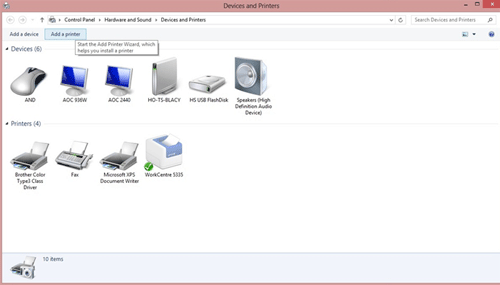
- Windows will start looking for a printer connected to the computer, choose the option below that says The printer I want is not listed.
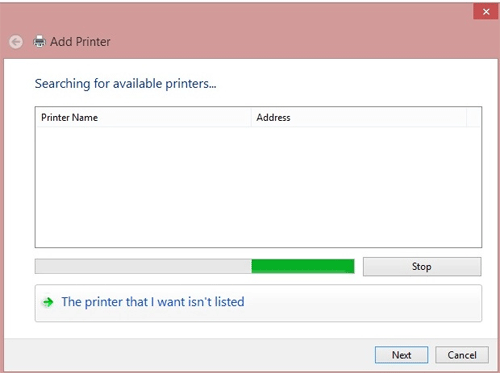
- Next choose to add a printer using tcp/ip address or host name.
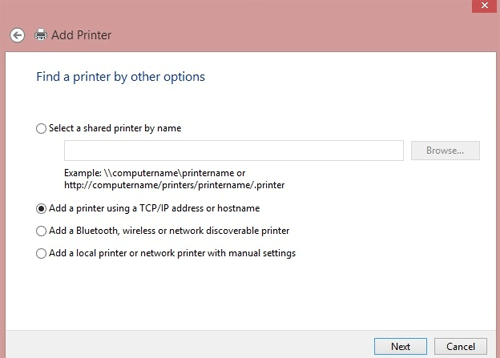
- Put in the ip address of the Tenda N600 router from before: 192.168.0.1.
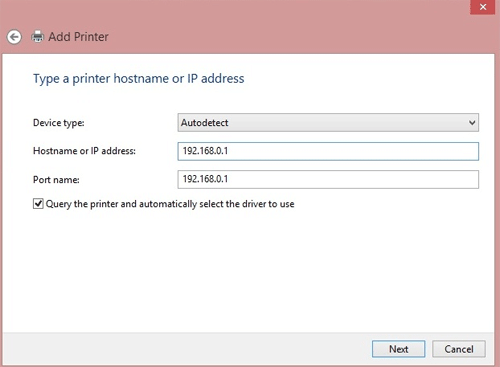
- Finally, find the driver for your printer using Windows Update, or choose the Have Disk option and put the disk for your printer into the computer to continue.
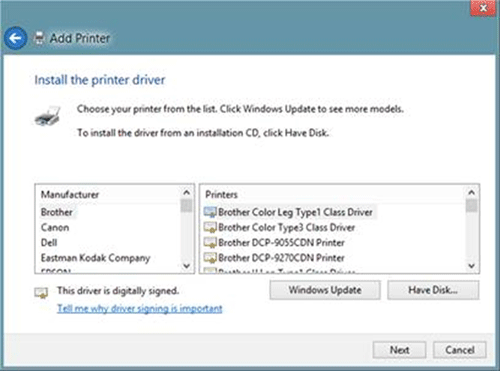
Congratulations, you have successfully configured your new Tenda N600 router to share a printer over your network.
Technical Support Community
Free technical support is available for your desktops, laptops, printers, software usage and more, via our new community forum, where our tech support staff, or the Micro Center Community will be happy to answer your questions online.
Forums
Ask questions and get answers from our technical support team or our community.
PC Builds
Help in Choosing Parts
Troubleshooting
