Breadcrumbs
How to turn on a Screen Saver or Sleep Password in Mac OS X
Description: This technical article will show how to turn on a screen saver or sleep password in Mac OS X.
- Click the Apple button.
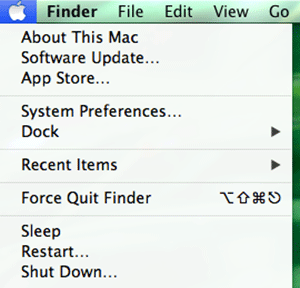
- Next, choose System Preferences.
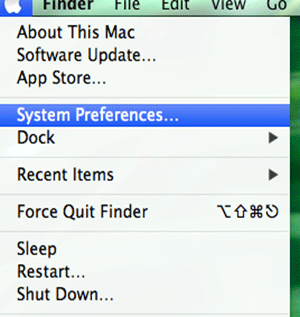
- In System Preferences, choose Security and Privacy.
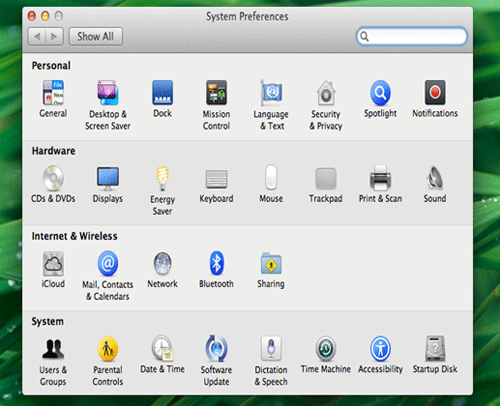
- Under Security & Privacy, check the box next to require password and choose immediately from the drop down box.
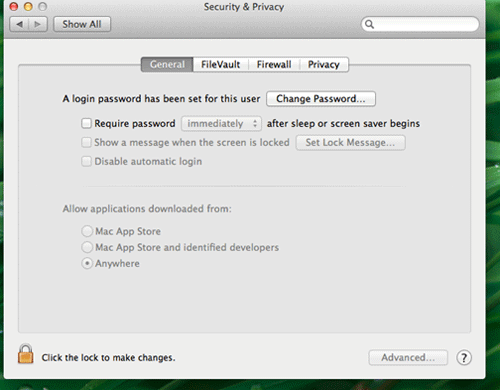
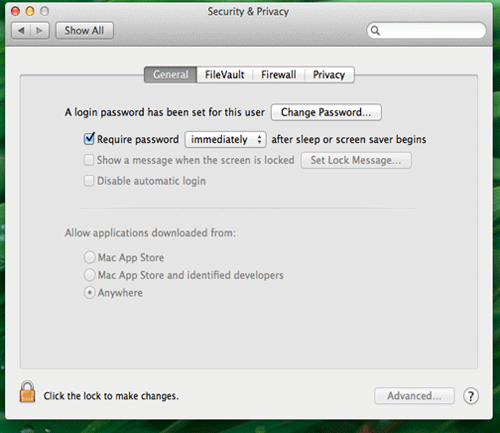
- Close out of system preferences and you are finished. Now when your Mac goes to sleep or to a screen saver it will require a password immediately when it wakes up.
Technical Support Community
Free technical support is available for your desktops, laptops, printers, software usage and more, via our new community forum, where our tech support staff, or the Micro Center Community will be happy to answer your questions online.
Forums
Ask questions and get answers from our technical support team or our community.
PC Builds
Help in Choosing Parts
Troubleshooting
