Breadcrumbs
How to enable Time Zone Support in the Mac OS X Calendar
Description: This technical article will show you how to enable time zone for calendar and also how to set up time zone for a specific event.
- Open Calendar from the dock.
- Click on the calendar menu from the top and select Preferences.
- Click on Advanced then check "Turn on Time zone support" to enable it.
- The current time zone will now show on the top right corner of the Calendar window.
- With time zone enabled, go to an event in the calendar and double click on it.
- Click on Edit, choose time zone and click Done.

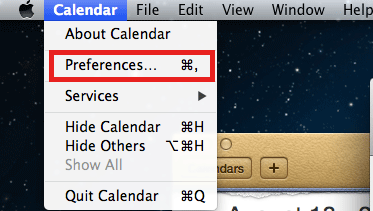
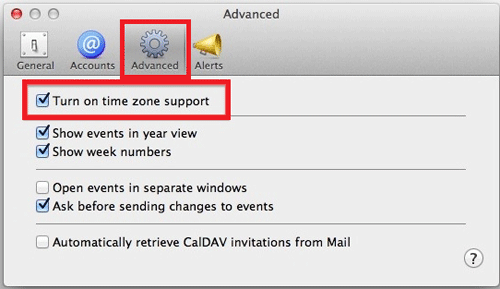

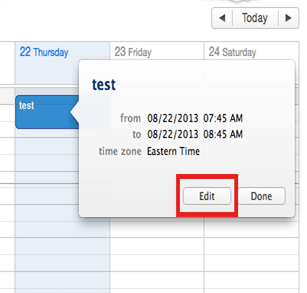
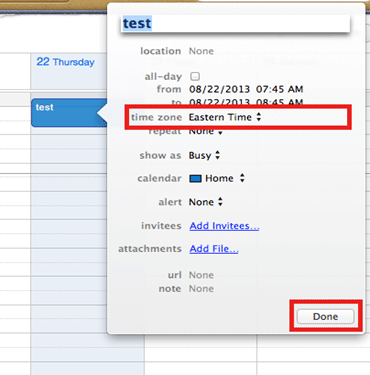
Technical Support Community
Free technical support is available for your desktops, laptops, printers, software usage and more, via our new community forum, where our tech support staff, or the Micro Center Community will be happy to answer your questions online.
Forums
Ask questions and get answers from our technical support team or our community.
PC Builds
Help in Choosing Parts
Troubleshooting
