Breadcrumbs
How to disable Automatic Calculations in Excel 2013
Description: When you have a big spreadsheet automatic calculations could make your computer lag. This is how you would turn off automatic calculations in Excel 2013.
- When in Excel, click on the formulas tab.

- Click on Calculation Options.
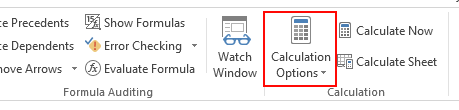
- Click on Manual.
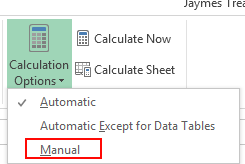
- This will prevent your computer from trying to auto calculate cells when you may have hundreds or thousands of cells that are in the formula. You can choose to calculate when you are finished typing the data in by clicking Calculate Now or by pressing the <F9> function key. Otherwise, your formulas will calculate when you save and close the sheet.
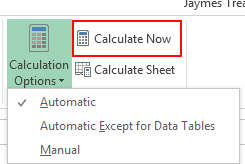
Technical Support Community
Free technical support is available for your desktops, laptops, printers, software usage and more, via our new community forum, where our tech support staff, or the Micro Center Community will be happy to answer your questions online.
Forums
Ask questions and get answers from our technical support team or our community.
PC Builds
Help in Choosing Parts
Troubleshooting
