Breadcrumbs
How to enable the On-screen Keyboard in Mac OS X
Description: This technical article will show you how to enable and use the on-screen keyboard in Mac OS X.
- Click on System preference from the dock, and then click on Keyboard.
- Click Keyboard; put a check next to Show Keyboard & Character Viewers.
- From the menu bar, click the keyboard icon, then select Show Keyboard Viewer.
- The keyboard will now show on the screen. You can move and resize the keyboard to suit your preferences.

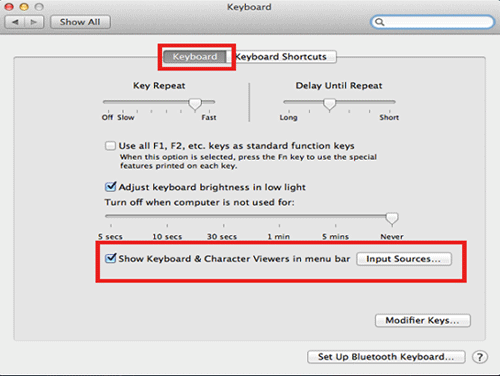
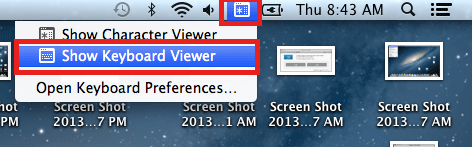
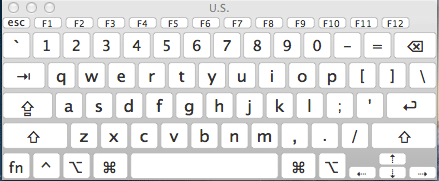
Technical Support Community
Free technical support is available for your desktops, laptops, printers, software usage and more, via our new community forum, where our tech support staff, or the Micro Center Community will be happy to answer your questions online.
Forums
Ask questions and get answers from our technical support team or our community.
PC Builds
Help in Choosing Parts
Troubleshooting
