Breadcrumbs
How to password protect a Sheet or Workbook in Excel 2013
Description: If you don't want anyone to see your information in a sheet or workbook you can password protect it so no one can access it without knowing the password.
- In the Excel menu ribbon bar click on Review.

- Click on Protect Sheet or Protect Workbook.

- Set a password then click OK.
- IF YOU FORGET YOUR PASSWORD THERE IS NO WAY TO RECOVER THE SHEET/WORKBOOK.
- You will receive different options depending on if you select sheet or workbook.
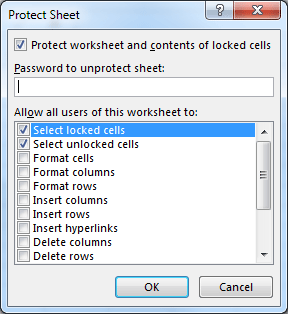
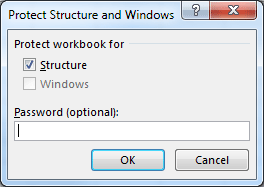
- You will be able to choose what you want to protect in the sheet (left), while when protecting the workbook you only get one option (right).
Technical Support Community
Free technical support is available for your desktops, laptops, printers, software usage and more, via our new community forum, where our tech support staff, or the Micro Center Community will be happy to answer your questions online.
Forums
Ask questions and get answers from our technical support team or our community.
PC Builds
Help in Choosing Parts
Troubleshooting
