Breadcrumbs
How to enable the On-screen Keyboard in Windows 8
Description: This article will show how to start the built in on-screen keyboard in Windows 8.
- Press the Windows Key and the letter X on the keyboard to open the quick access menu.
- Select Control Panel from the quick access menu.
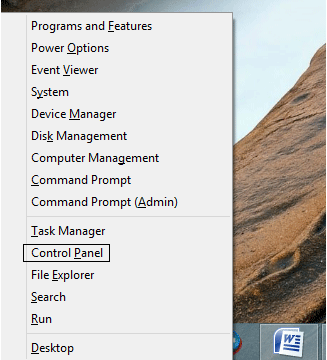
- In the Control Panel, select Ease of Access.
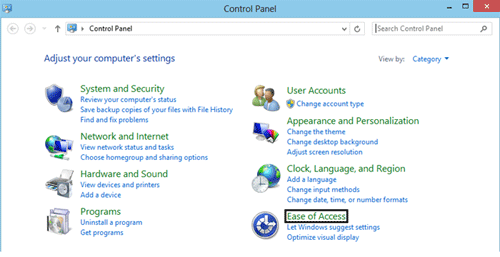
- After selecting Ease of Access, select Ease of Access Center.
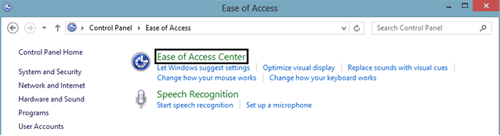
- Choose Start On-Screen Keyboard.
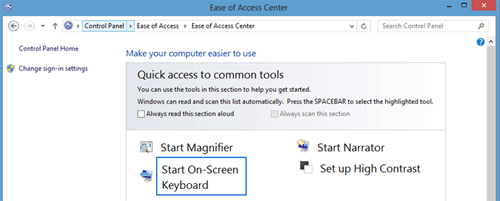
- The on-screen keyboard will appear in a new window on the screen.
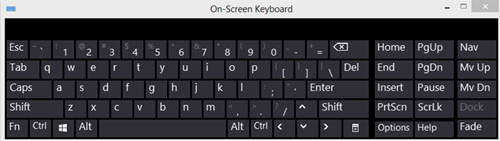
Technical Support Community
Free technical support is available for your desktops, laptops, printers, software usage and more, via our new community forum, where our tech support staff, or the Micro Center Community will be happy to answer your questions online.
Forums
Ask questions and get answers from our technical support team or our community.
PC Builds
Help in Choosing Parts
Troubleshooting
