Breadcrumbs
How to assign a Macro to an Object in Excel 2013
Description: Here is a quick guide on how to assign a Macro to an object in Excel 2013.
- You are able to assign a Macro to many different types of objects. To create a traditional button in Excel, click on the Developer Tab. Select Insert and then the
Button (Form Control) icon.

- If you do not have the Developer Tab available, please follow this guide to enable it.
- There will now be the default button on your spreadsheet. You can Right-Click on the button to change it properties. To assign the Macro, Right-Click and select Assign Macro.
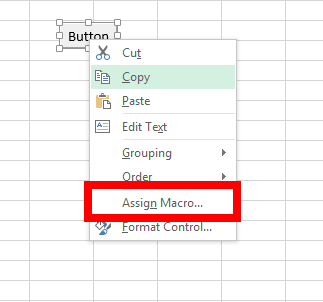
- Select the wanted Macro from the list and select OK. The Macro will now run anytime you press on the object.
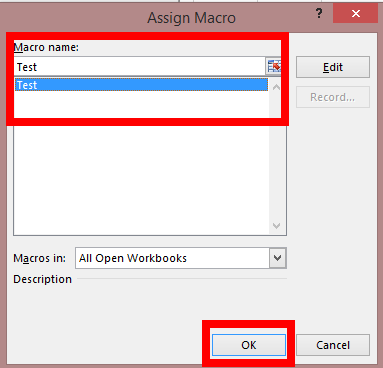
- If you are wanted to assign a Macro to another object, like a picture, select the Insert Tab and select your object type. You can now follow Step 3 again on assigning the Macro.
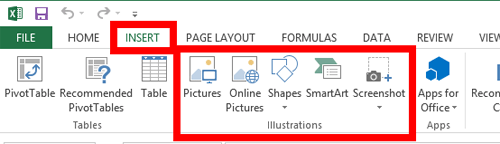
Technical Support Community
Free technical support is available for your desktops, laptops, printers, software usage and more, via our new community forum, where our tech support staff, or the Micro Center Community will be happy to answer your questions online.
Forums
Ask questions and get answers from our technical support team or our community.
PC Builds
Help in Choosing Parts
Troubleshooting
