Breadcrumbs
How to create a Macro in Excel 2013
Description: Here is a quick guide on how to create a Macro in Excel 2013.
- With Excel open, click on the Developer Tab and select Macros.
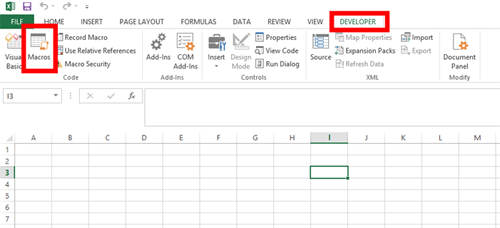
- If you do not have the Developer Tab available follow this guide to enable it.
- Fill in the chosen name of the Macro and select Create.
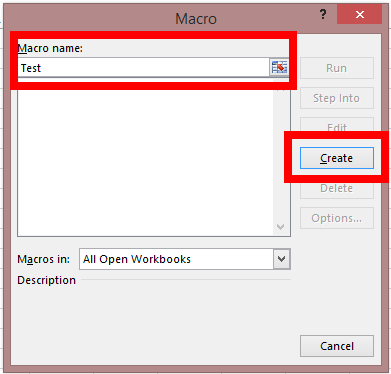
- Once in the Macro page you can go ahead and write the VBA code for your macro.
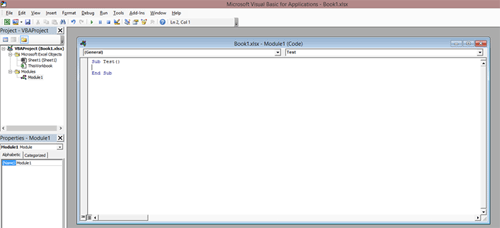
- To go back to your Excel Spreadsheet, select File and Close and Return to Microsoft Excel.
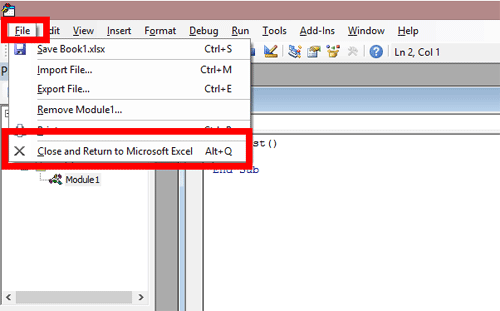
Technical Support Community
Free technical support is available for your desktops, laptops, printers, software usage and more, via our new community forum, where our tech support staff, or the Micro Center Community will be happy to answer your questions online.
Forums
Ask questions and get answers from our technical support team or our community.
PC Builds
Help in Choosing Parts
Troubleshooting
