Breadcrumbs
How to fix Google Chrome that will not launch in Desktop Mode
Description: Here is a more advanced tutorial that will fix your Google Chrome that will not launch in Desktop Mode. It is very important that you do not make any other changes to your registry besides what is outlined below.
- Hold the Windows Key on your keyboard and tap the letter X, then open Run.
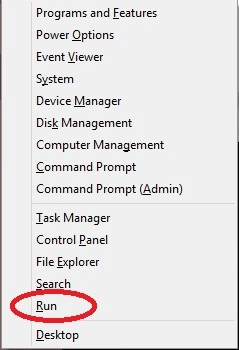
- In Run type Regedit and click Ok.
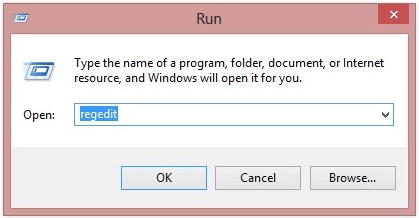
- In Regedit open HKey_CURRENT_USER.
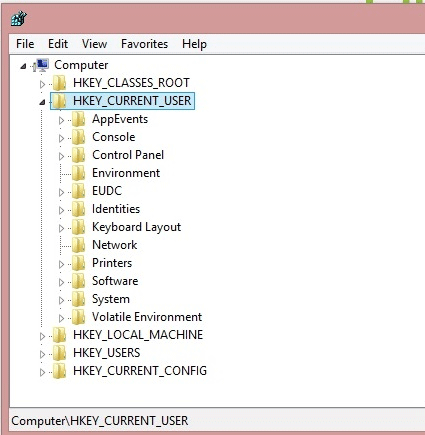
- Then navigate to \Software\Google\Chrome\Metro.
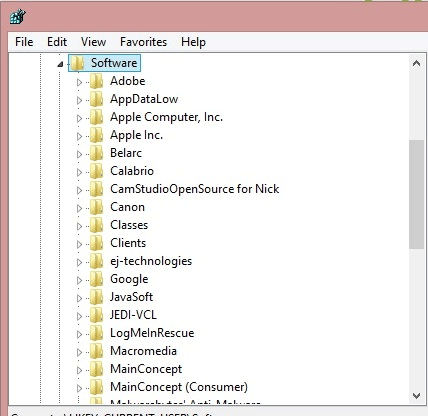
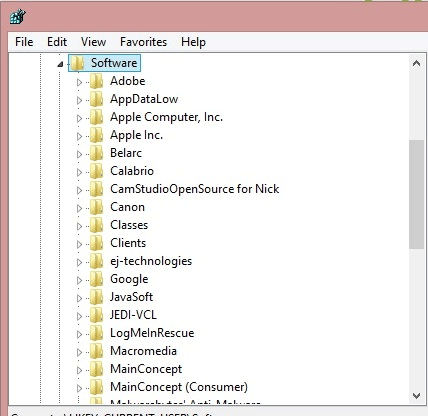
- Click on the Metro folder to highlight it. On the right side, double click on Launchmode and change the value in the box from 0 to
1. If your value is already 1, then change it back to zero and click OK.
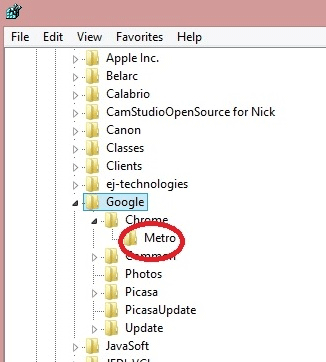
Technical Support Community
Free technical support is available for your desktops, laptops, printers, software usage and more, via our new community forum, where our tech support staff, or the Micro Center Community will be happy to answer your questions online.
Forums
Ask questions and get answers from our technical support team or our community.
PC Builds
Help in Choosing Parts
Troubleshooting
