Breadcrumbs
How to check Internet Explorer 11's Performance
Description: Is your Internet Explorer 11 running slow? A quick test with debugger might show the problem.
- When in Internet Explorer, press the F12 key on your keyboard. This will bring up the developer screen.

- Click the Maximize button in the upper right hand corner of the window, this will put the developer screen into a window.

- Once in the windowed mode, click on the Speed icon.
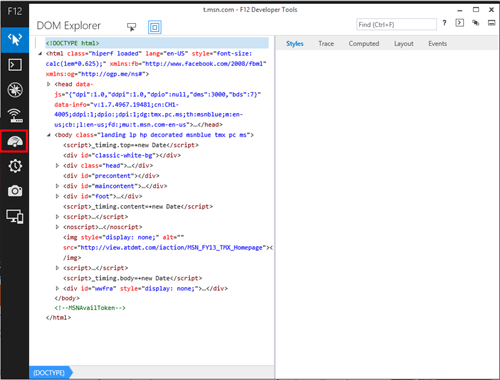
- Now let's click on the Play button to start the test.
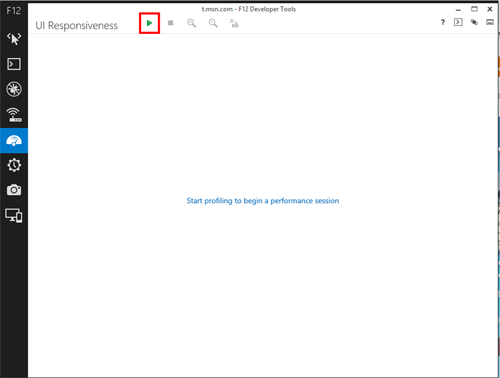
- Now head to a couple of websites that you think are running slow. When you are done click the Stop button.
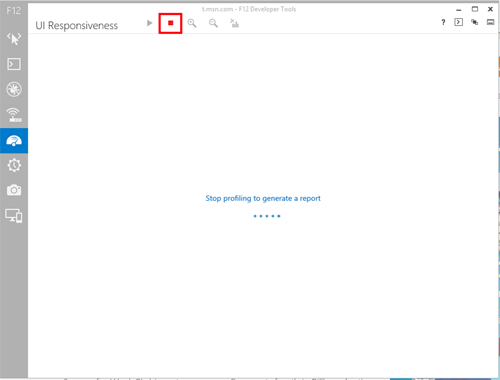
- Now it will show the results of the test, from here you can see the performance of Internet Explorer. You can see what the CPU and FPS (those are the two you really want to look at), if the CPU is very high and the FPS are dropping, there may be something slowing down Internet Explorer.
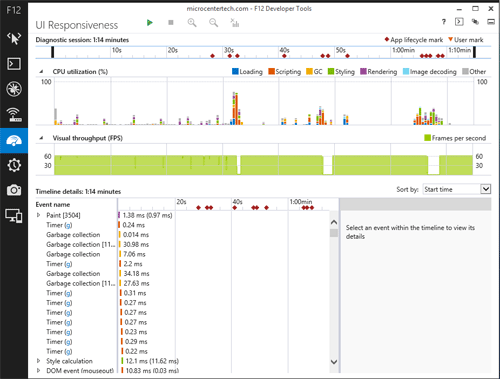
Technical Support Community
Free technical support is available for your desktops, laptops, printers, software usage and more, via our new community forum, where our tech support staff, or the Micro Center Community will be happy to answer your questions online.
Forums
Ask questions and get answers from our technical support team or our community.
PC Builds
Help in Choosing Parts
Troubleshooting
