Breadcrumbs
How to activate your ESET Renewal
Description: This article will show you how to activate your ESET subscription renewal.
If you have time remaining on your previous license, your renewal license will extend that subscription.
- Once you have completed the purchase of your ESET license subscription renewal, it is time to use the renewal license key to renew/extend your ESET subscription. This license key can be found on the order submission page:
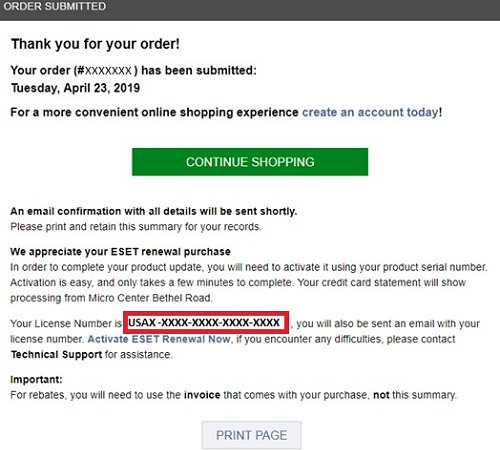
If you already closed the order submission page, you can still view the ESET renewal license key from the order confirmation email. Highlight the Product License Key and copy by pressing CTRL + C (Windows) or Command + C (Mac).

- Open your ESET product.
- Windows: Select the UP arrow located near the date and time on your taskbar (bottom right corner of screen by default), then select the ESET icon.
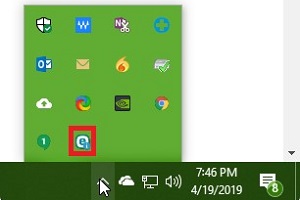
- Mac: : Click on the green and white ESET icon on the menu bar at the top of the screen (default location), then select Open ESET Cyber Security.

- Windows: Select the UP arrow located near the date and time on your taskbar (bottom right corner of screen by default), then select the ESET icon.
- Activate your ESET product using your ESET renewal license key that you copied earlier.
- Windows: Choose Help & Support on the left side of your ESET application, then select Change License.
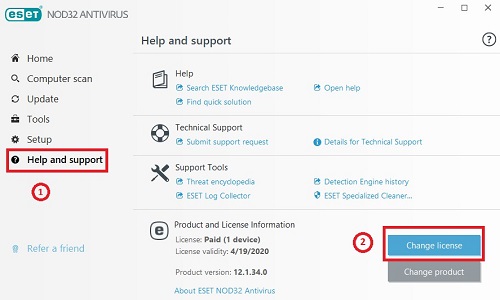
- Select Use a purchased License Key.
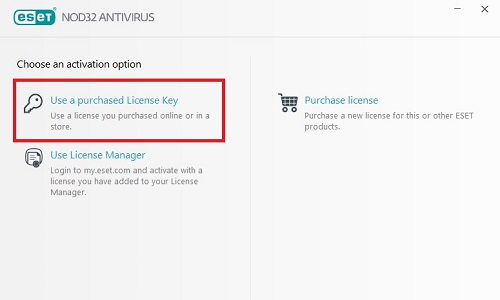
- Paste your previously copied renewal license key into the box by pressing CTRL + V then select Continue.
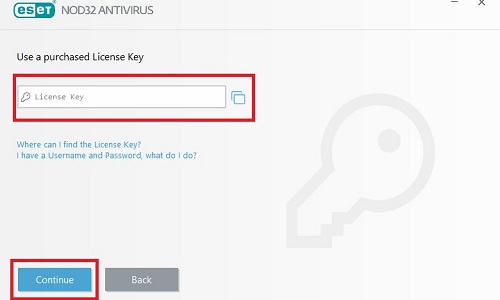
- Next you will need to register your license key. This requires filling in a form that includes your name, phone number, email address, and address - Company address and Address 2 are not required fields, but the other fields are all required. NOTE: When entering your address information make sure to scroll down to enter the city, state and ZIP code which may be off the bottom of the window at first glance. Once finished, select Activate.
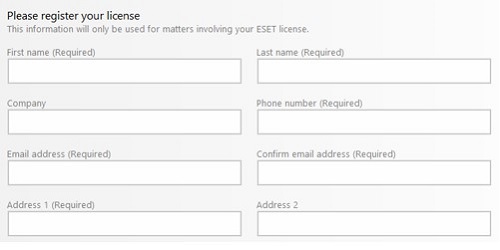
You are all set! Your ESET product for Windows is now activated.
- Mac: Choose Help on the left side of the ESET application, then select Manage License… on the bottom right of the ESET application.
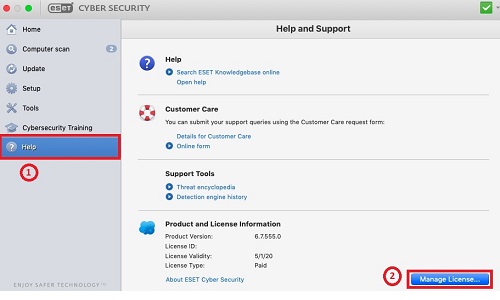
- Paste your previously copied renewal license key into the box by pressing Command + V then select Activate.
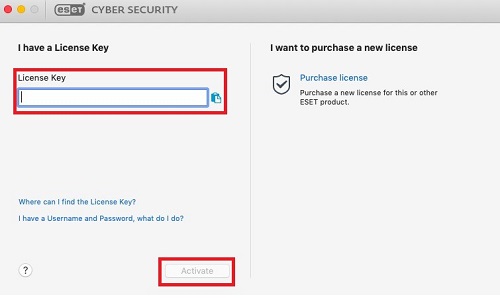
- Next you will need to register your license key. This requires filling in a form that includes your name, phone number, email address, and address - Company address and Address 2 are not required fields, but the other fields are all required. This is a two-page process. Once you fill out the information on the first page, choose Continue to complete the second page.

- After you finish filling out information on the second page, select Register.
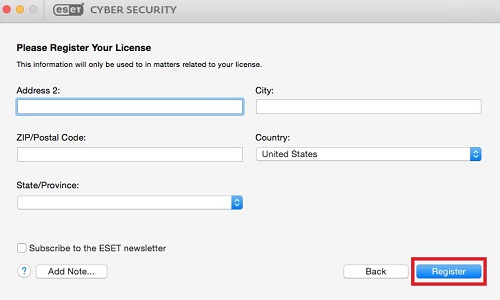
You are all set! Your ESET product for Mac is now activated.
- Windows: Choose Help & Support on the left side of your ESET application, then select Change License.
Technical Support Community
Free technical support is available for your desktops, laptops, printers, software usage and more, via our new community forum, where our tech support staff, or the Micro Center Community will be happy to answer your questions online.
Forums
Ask questions and get answers from our technical support team or our community.
PC Builds
Help in Choosing Parts
Troubleshooting
