Breadcrumbs
How to fix Windows 7 if you can no longer create a new folder
Description: Here is our guide on how to fix your Windows 7 machine that has lost the ability to create new folders. When this happens on your Windows 7 machine generally lose the ability all together to create a folder. It will look something like this when using a right-click to create a new folder on the desktop:
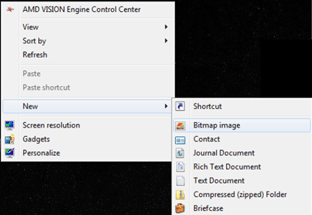
To correct this:
- Open a new Notepad window.
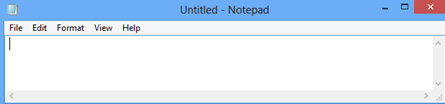
- Copy the following and Paste it into the notepad:
- Select File and then Save.
- Save the file as NewFolder.reg and save to the Desktop.
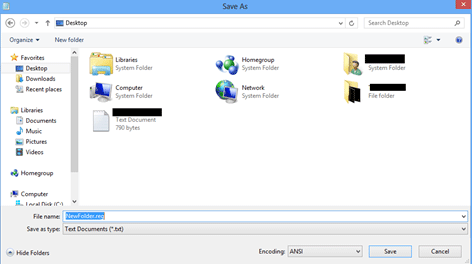
- Close or minimize the windows to see the desktop and double-click on NewFolder.reg.
- When it says Are you sure you want to add the information in NewFolder.reg to the registry select Yes.
- Restart the computer.
- The computer should now be able to create new folders normally.
Windows Registry Editor Version 5.00
[HKEY_CLASSES_ROOT\CLSID\{11dbb47c-a525-400b-9e80-a54615a090c0}]
@="CLSID_ExecuteFolder"
[HKEY_CLASSES_ROOT\CLSID\{11dbb47c-a525-400b-9e80-a54615a090c0}\InProcServer32]
@="ExplorerFrame.dll"
"ThreadingModel"="Apartment"
[HKEY_CLASSES_ROOT\Directory\Background\shellex\ContextMenuHandlers\New]
@="{D969A300-E7FF-11d0-A93B-00A0C90F2719}"
[HKEY_CLASSES_ROOT\Folder]
@="Folder"
"EditFlags"=hex:d2,03,00,00
"FullDetails"="prop:System.PropGroup.Description;System.ItemNameDisplay;System.ItemType;System.Size"
"ThumbnailCutoff"=dword:00000000
"TileInfo"="prop:System.Title;System.PropGroup.Description;System.ItemType"
[HKEY_CLASSES_ROOT\Folder\DefaultIcon]
@=hex(2):25,00,53,00,79,00,73,00,74,00,65,00,6d,00,52,00,6f,00,6f,00,74,00,25,\
00,5c,00,53,00,79,00,73,00,74,00,65,00,6d,00,33,00,32,00,5c,00,73,00,68,00,\
65,00,6c,00,6c,00,33,00,32,00,2e,00,64,00,6c,00,6c,00,2c,00,33,00,00,00
[HKEY_CLASSES_ROOT\Folder\shell]
[HKEY_CLASSES_ROOT\Folder\shell\explore]
"MultiSelectModel"="Document"
"BrowserFlags"=dword:00000022
"ExplorerFlags"=dword:00000021
[HKEY_CLASSES_ROOT\Folder\shell\explore\command]
@=hex(2):25,00,53,00,79,00,73,00,74,00,65,00,6d,00,52,00,6f,00,6f,00,74,00,25,\
00,5c,00,45,00,78,00,70,00,6c,00,6f,00,72,00,65,00,72,00,2e,00,65,00,78,00,\
65,00,20,00,2f,00,73,00,65,00,70,00,61,00,72,00,61,00,74,00,65,00,2c,00,2f,\
00,65,00,2c,00,2f,00,69,00,64,00,6c,00,69,00,73,00,74,00,2c,00,25,00,49,00,\
2c,00,25,00,4c,00,00,00
"DelegateExecute"="{11dbb47c-a525-400b-9e80-a54615a090c0}"
[HKEY_CLASSES_ROOT\Folder\shell\open]
"MultiSelectModel"="Document"
"BrowserFlags"=dword:00000010
"ExplorerFlags"=dword:00000012
[HKEY_CLASSES_ROOT\Folder\shell\open\command]
@=hex(2):25,00,53,00,79,00,73,00,74,00,65,00,6d,00,52,00,6f,00,6f,00,74,00,25,\
00,5c,00,45,00,78,00,70,00,6c,00,6f,00,72,00,65,00,72,00,2e,00,65,00,78,00,\
65,00,20,00,2f,00,73,00,65,00,70,00,61,00,72,00,61,00,74,00,65,00,2c,00,2f,\
00,69,00,64,00,6c,00,69,00,73,00,74,00,2c,00,25,00,49,00,2c,00,25,00,4c,00,\
00,00
"DelegateExecute"="{11dbb47c-a525-400b-9e80-a54615a090c0}"
[HKEY_CLASSES_ROOT\Folder\shellex]
[HKEY_CLASSES_ROOT\Folder\shellex\ColumnHandlers]
[HKEY_CLASSES_ROOT\Folder\shellex\ColumnHandlers\{F9DB5320-233E-11D1-9F84-707F02C10627}]
@="PDF Column Info"
[HKEY_CLASSES_ROOT\Folder\shellex\ContextMenuHandlers]
[HKEY_CLASSES_ROOT\Folder\shellex\ContextMenuHandlers\BriefcaseMenu]
@="{85BBD920-42A0-1069-A2E4-08002B30309D}"
[HKEY_CLASSES_ROOT\Folder\shellex\ContextMenuHandlers\Offline Files]
@="{474C98EE-CF3D-41f5-80E3-4AAB0AB04301}"
[HKEY_CLASSES_ROOT\Folder\shellex\ContextMenuHandlers\{a2a9545d-a0c2-42b4-9708-a0b2badd77c8}]
[HKEY_CLASSES_ROOT\Folder\shellex\DragDropHandlers]
[HKEY_CLASSES_ROOT\Folder\shellex\DragDropHandlers\{BD472F60-27FA-11cf-B8B4-444553540000}]
@=""
[HKEY_CLASSES_ROOT\Folder\shellex\PropertySheetHandlers]
[HKEY_CLASSES_ROOT\Folder\shellex\PropertySheetHandlers\BriefcasePage]
@="{85BBD920-42A0-1069-A2E4-08002B30309D}"
[HKEY_CLASSES_ROOT\Folder\shellex\PropertySheetHandlers\Offline Files]
@="{7EFA68C6-086B-43e1-A2D2-55A113531240}"
[HKEY_CLASSES_ROOT\Folder\ShellNew]
"Directory"=""
"IconPath"=hex(2):25,00,53,00,79,00,73,00,74,00,65,00,6d,00,52,00,6f,00,6f,00,\
74,00,25,00,5c,00,73,00,79,00,73,00,74,00,65,00,6d,00,33,00,32,00,5c,00,73,\
00,68,00,65,00,6c,00,6c,00,33,00,32,00,2e,00,64,00,6c,00,6c,00,2c,00,33,00,\
00,00
"ItemName"="@shell32.dll,-30396"
"MenuText"="@shell32.dll,-30317"
"NonLFNFileSpec"="@shell32.dll,-30319"
[HKEY_CLASSES_ROOT\Folder\ShellNew\Config]
"AllDrives"=""
"IsFolder"=""
"NoExtension"=""
Technical Support Community
Free technical support is available for your desktops, laptops, printers, software usage and more, via our new community forum, where our tech support staff, or the Micro Center Community will be happy to answer your questions online.
Forums
Ask questions and get answers from our technical support team or our community.
PC Builds
Help in Choosing Parts
Troubleshooting
