Breadcrumbs
How to reset Keychain Access in macOS
Description: This article will show you how to reset keychains in macOS.
- Open the Keychain Access app. Go to: Finder > applications > utilities > keychain access
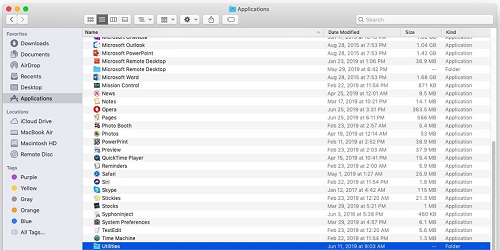
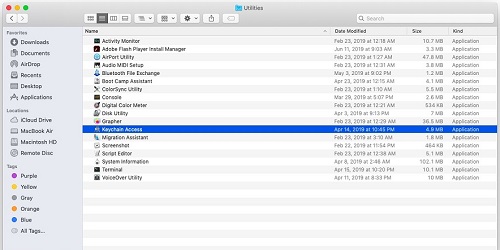
- Go to the Keychain Access menu and choose preferences.
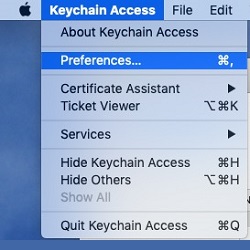
- Make sure the General tab is selected if available, then select Reset My Default Keychains.
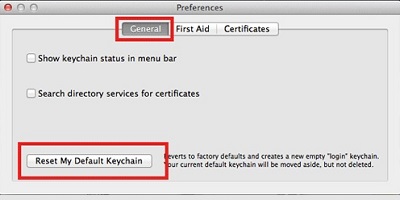
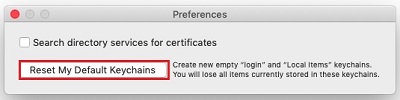
- Enter the login password when prompted.
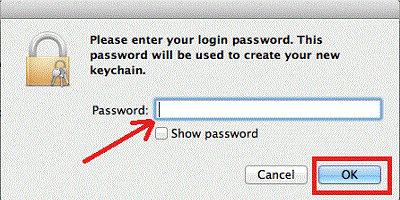
- Quit Keychain Access and restart the computer.
Technical Support Community
Free technical support is available for your desktops, laptops, printers, software usage and more, via our new community forum, where our tech support staff, or the Micro Center Community will be happy to answer your questions online.
Forums
Ask questions and get answers from our technical support team or our community.
PC Builds
Help in Choosing Parts
Troubleshooting
