Breadcrumbs
How to uninstall ESET Version 6 in Windows 8
Description: Here is a quick guide on how to remove ESET NOD32 Version 6 or ESET Smart Security Version 6 from your Windows 8 machine. Also you can follow these instructions if you do not have the Activate by using Activation Key option to renew your ESET this is how you would uninstall ESET to be able to reinstall it. You then should have the Activate by using Activation Key option.
- Open the Start Screen by pressing the Windows Key on your keyboard.
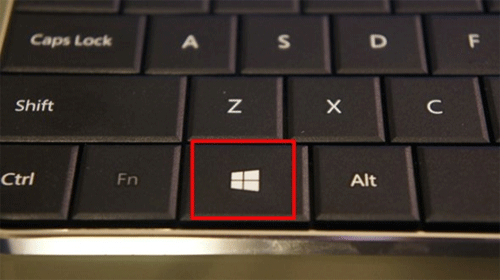
- Once in the Start Screen start typing Control Panel and it will automatically start a search. Click on the
Control Panel icon.
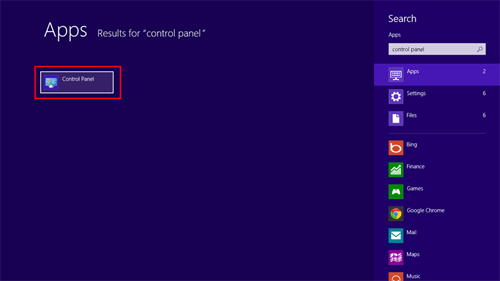
- Click on Uninstall a program.
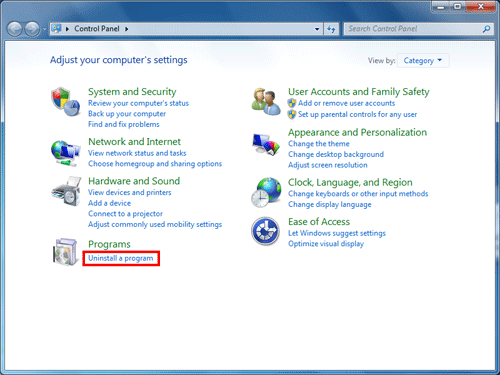
- Find ESET in the list of programs then click Change.
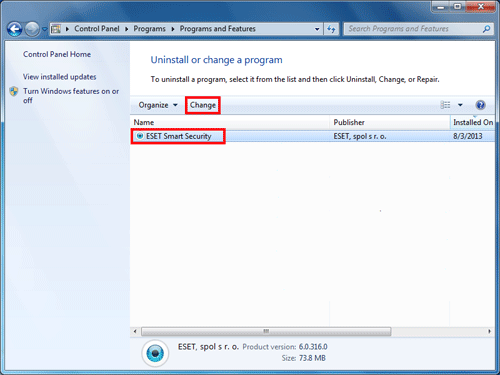
- Click Next to see what options you have to edit ESET.
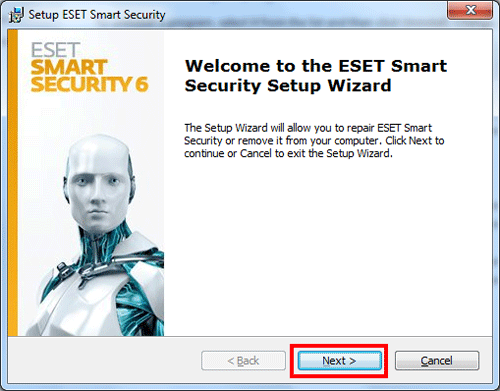
- Click Remove to start uninstalling ESET.
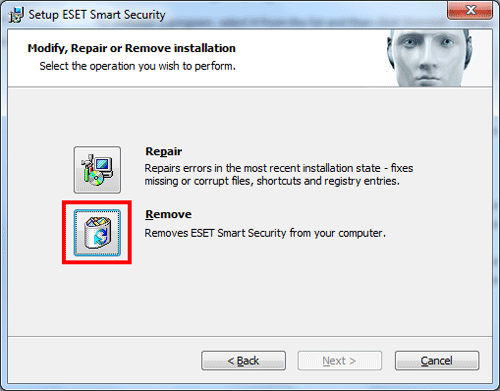
- Check the box off for Uninstalling temporarily and will come back to ESET, then click
Next.
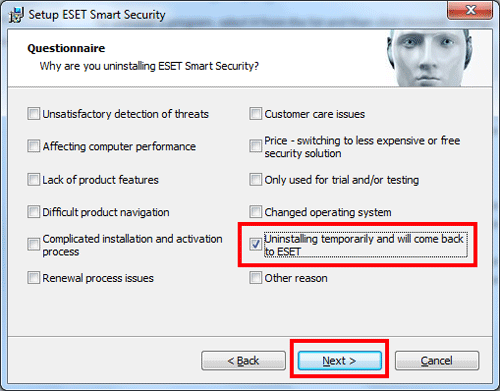
- Click Remove.
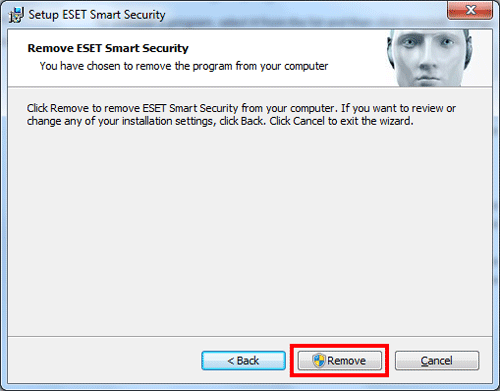
- It will take some time to remove the program.
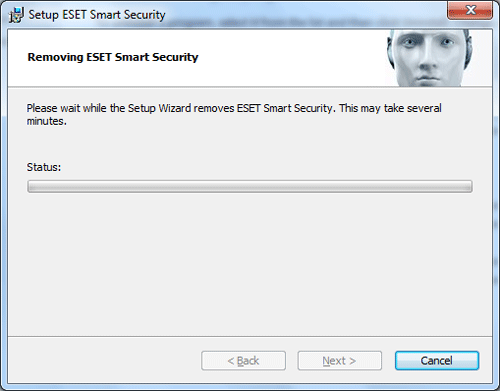
- Click Finish to complete the removal.

- Click Yes to restart your computer to remove the reset of the ESET files.
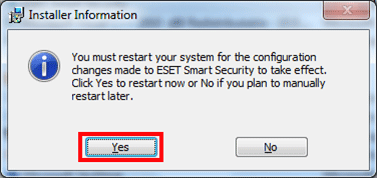
- Once your computer has restarted head to www.eset.com/download to download and install ESET again.
Technical Support Community
Free technical support is available for your desktops, laptops, printers, software usage and more, via our new community forum, where our tech support staff, or the Micro Center Community will be happy to answer your questions online.
Forums
Ask questions and get answers from our technical support team or our community.
PC Builds
Help in Choosing Parts
Troubleshooting
