Breadcrumbs
How to check for a Recovery Partition on your Hard Drive in Windows 8
Description: This article will show you how to check for a recovery partition on your hard drive using the command line in Windows 8.
- Press the Windows key on your keyboard to bring up the Start menu.
- Type Command on your keyboard. This will bring up a search for the word Command.
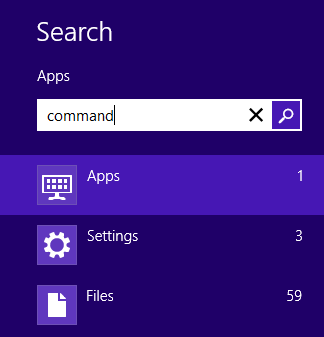
- Right click on Command prompt and select Run as administrator.
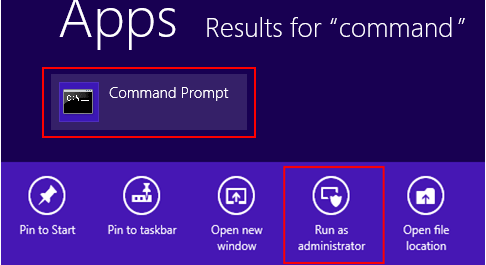
- Type recimg /showcurrent on the command prompt window.
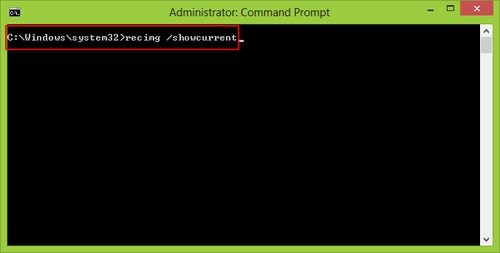
- The system will let you know if there's a recovery image. If not, it will display something like this:
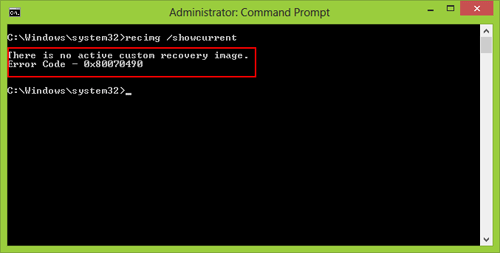
Technical Support Community
Free technical support is available for your desktops, laptops, printers, software usage and more, via our new community forum, where our tech support staff, or the Micro Center Community will be happy to answer your questions online.
Forums
Ask questions and get answers from our technical support team or our community.
PC Builds
Help in Choosing Parts
Troubleshooting
