How to diagnose Network Connection Problems in Mac OS X
Description: This article will show you how to diagnose network connection problems in Mac OS X.
So, you've opened up Safari and you're ready to go to your favorite website when you see this:
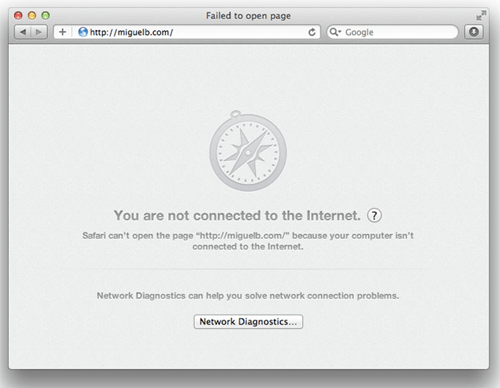
So, now what do we do?
- First we want to click on the System Preferences icon in the Dock.
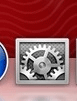
- Once System Preferences is open, find the Network icon.
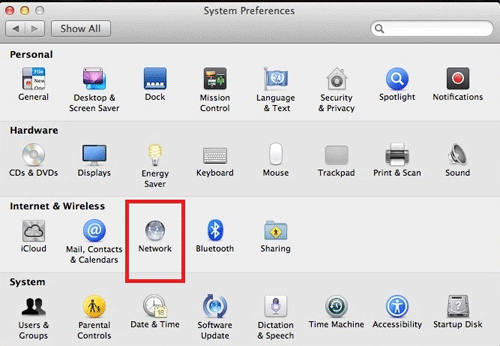
- Once Network is open, go to the Advanced option.
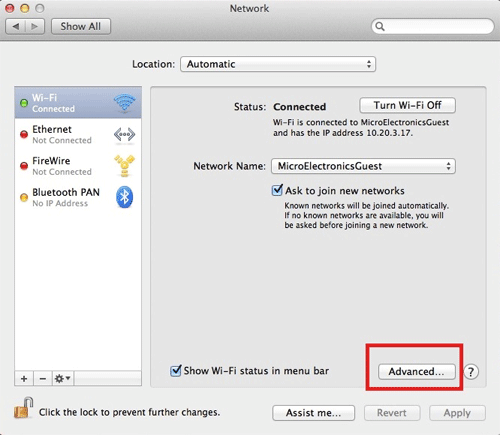
- In the Advanced options, go to the TCP/IP tab. This will tell us if the Mac has an IP address. If it does not, click the Renew DHCP lease button. If you still do not have a valid IP address at this point, stop and check your router/modem to see if all of the lights are on. If not you may want to contact your internet provider to troubleshoot your modem or home network. If you are able to get an IP address, please proceed further. In this tab we can also see our router/modem's IP address. It is important to write this down for later.
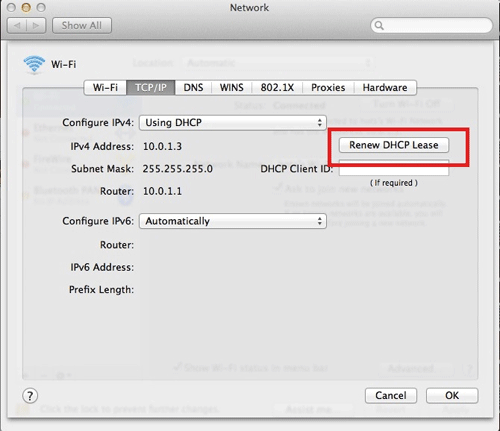
- Now let's open Finder, go to Applications and find the Utilities folder.
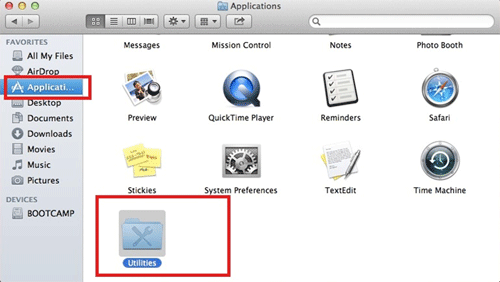
- Inside Utilities open the Network Utility.
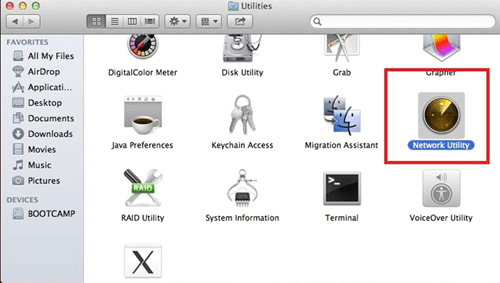
- Now that Network Utility is open go to the Ping tab. This will allow us to check communication with our router/modem. We have the router/modem's
IP address and we'll need to type it into the box under "Enter the network address to ping." If we can ping the address without losing packets then our connection to the router/modem is good. If there is 50% or more packet loss, the problem may be with the router/modem and it should be checked out by a service tech.
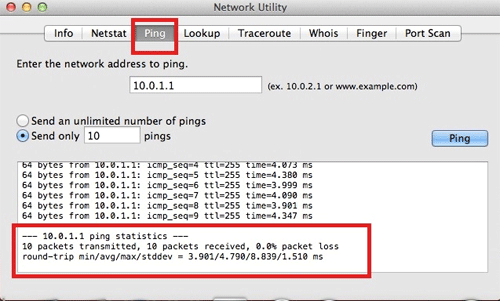
- Now that we've verified that we can connect to the router/modem, we will verify if we can connect to a website using the Ping tool in Network Utility. Type the address of a website and press the Ping button.
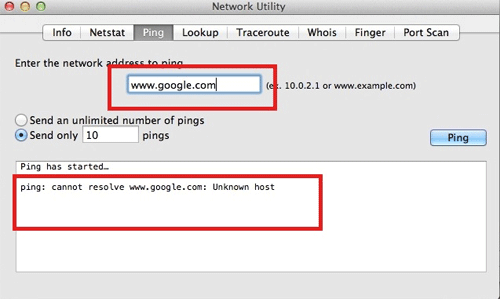
- If we see the error above, we have some other type of problem with the router/modem or the home network and additional troubleshooting will be necessary. The error means that we have communication to the router/modem but are unable to communicate with a website. We should see an image like the one below. This shows us communication to a website. If you see an image like the one below and Safari is still unable to open a webpage, then the problem is with Safari and not the router / modem.
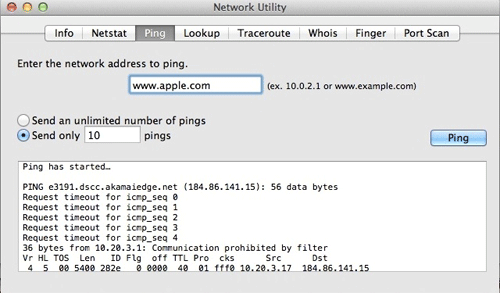
Technical Support Community
Free technical support is available for your desktops, laptops, printers, software usage and more, via our new community forum, where our tech support staff, or the Micro Center Community will be happy to answer your questions online.
Forums
Ask questions and get answers from our technical support team or our community.
PC Builds
Help in Choosing Parts
Troubleshooting

