Breadcrumbs
How to disable a Wireless Adapter in Windows 8
Description: This technical article will demonstrate how to disable your wireless adapter in Windows 8.
- Press the Windows key + X on your keyboard.
- Click on Control Panel.
- Change the View by: mode to Small icons.
- Select Network and Sharing Center.
- Click on Change adapter settings.
- Right click on your Wireless adapter and click on Disable.
- You have now disabled your wireless adapter.
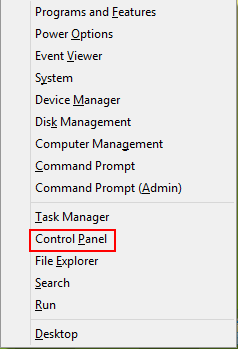
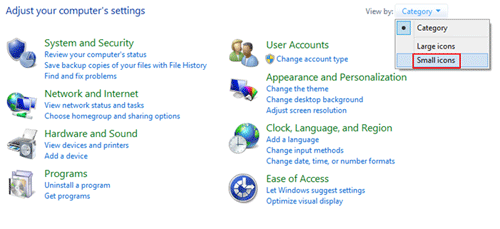
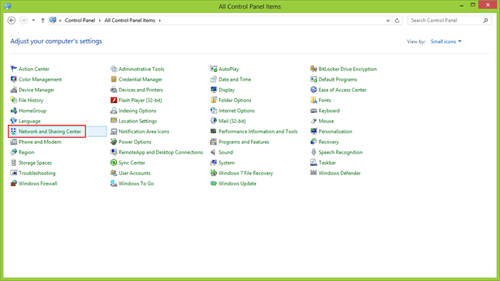
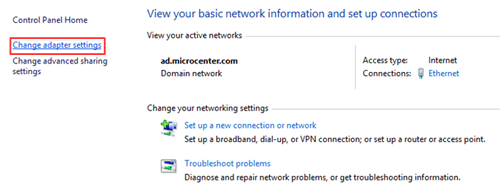
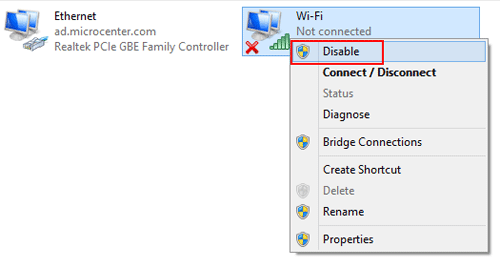
Technical Support Community
Free technical support is available for your desktops, laptops, printers, software usage and more, via our new community forum, where our tech support staff, or the Micro Center Community will be happy to answer your questions online.
Forums
Ask questions and get answers from our technical support team or our community.
PC Builds
Help in Choosing Parts
Troubleshooting
