Breadcrumbs
How to change AutoPlay Settings in Windows 8
Description: This article shows how to change the default action taken when removable media such as a disc or flash drive are inserted into the computer.
- Press the Windows Key and the letter X on the keyboard to open the quick access menu.
- Select Control Panel from the quick access menu.
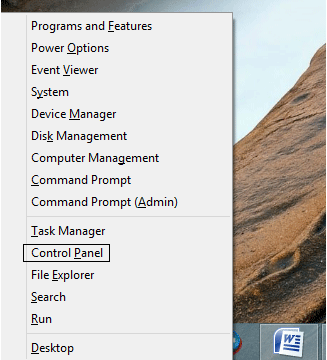
- Select Hardware and Sound.
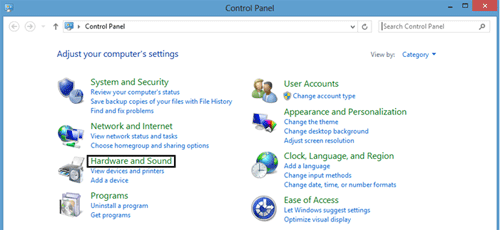
- Select AutoPlay.
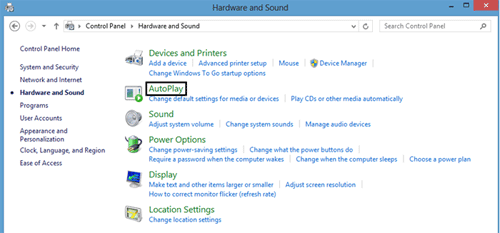
- Set the default action for each device, such as removable drives or DVDs. Options available include Take no action, Open folder to view files (File Explorer), and Ask me every time.
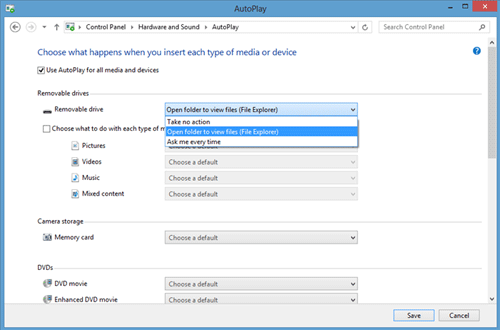
- Click on Save to save the changes.
Technical Support Community
Free technical support is available for your desktops, laptops, printers, software usage and more, via our new community forum, where our tech support staff, or the Micro Center Community will be happy to answer your questions online.
Forums
Ask questions and get answers from our technical support team or our community.
PC Builds
Help in Choosing Parts
Troubleshooting
