Breadcrumbs
How to fix Windows Updates for Windows 8
Description: This guide will show you the steps necessary to troubleshoot and resolve errors when Windows 8 is failing to install an update from Windows Update.
First try the Microsoft Fix-It: Windows Update Troubleshooter KB 2714434
If that doesn't solve the issue try the following:
- Right click on the task bar and go to Task Manager.
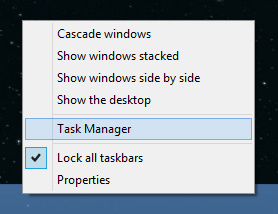
- Click on More Details at the bottom left and then click on the Services tab on the right.
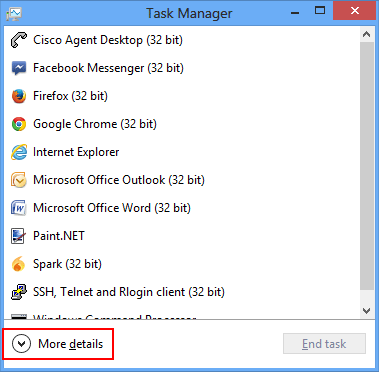
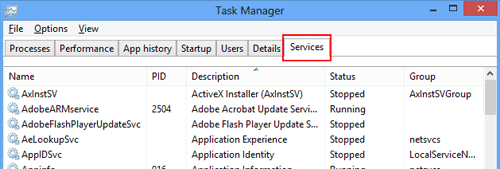
- Scroll down to wuauserv or Windows Update.
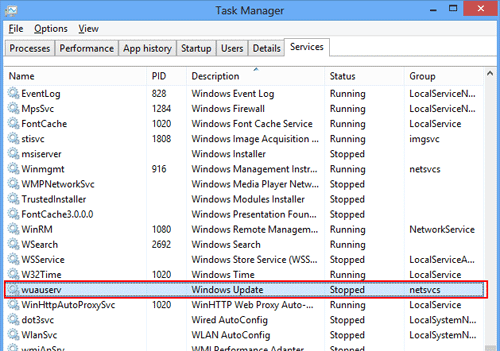
- Right-click and go to Stop.
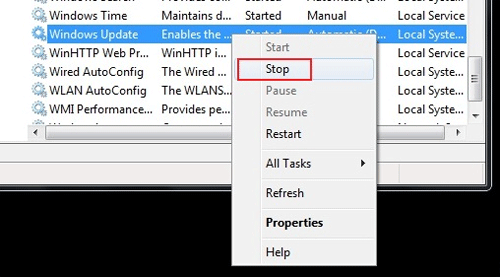
- Now open up Computer by clicking Start and Computer.
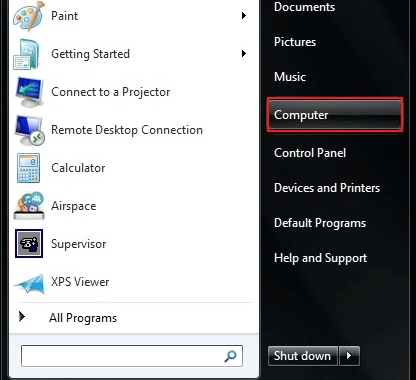
- Navigate to C:\Windows by double clicking on Local Disc C:\ and then Windows.
- Scroll down until you see the folder SoftwareDistribution.
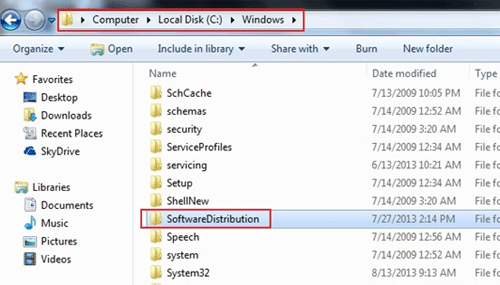
- Rename the folder to something else: IE: SoftwareDistribution-OLD.
- Now restart your computer and try Windows Update again.
Technical Support Community
Free technical support is available for your desktops, laptops, printers, software usage and more, via our new community forum, where our tech support staff, or the Micro Center Community will be happy to answer your questions online.
Forums
Ask questions and get answers from our technical support team or our community.
PC Builds
Help in Choosing Parts
Troubleshooting
