Breadcrumbs
What is Do Not Disturb in iOS 7
Description: This article will show you how to turn on Do Not Disturb in iOS 7. Using Do Not Disturb you can turn off all alerts to completely silence your device. Or selectively allow some alerts to get through. It is completely customizable.
- From the main screen on your Apple device click on Settings.
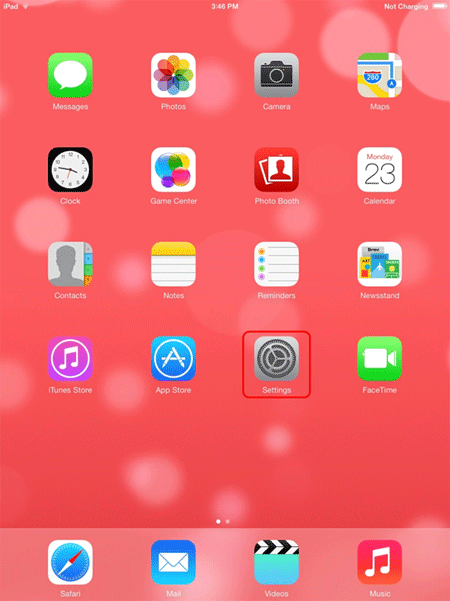
- Once in the Settings application select Do Not Disturb.
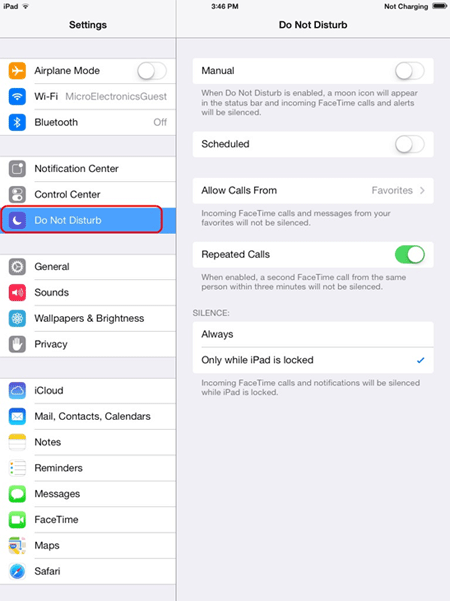 From here we can see the various settings:
From here we can see the various settings:
- Manual - Manual turns Do Not Disturb on or off. All alerts are silenced.
- Scheduled - Here you can schedule time for Do Not Disturb to be enabled, such as for a meeting etc.
- Allow Calls From - This setting allows you to allow FaceTime calls and messages from selected sources. The choices being Everyone, No One, Favorites or a predetermined group.
- Repeated Calls - This will allow a second FaceTime call to come through if it is within 3 minutes of the first.
- Silence - Here you have the option of Silence to be on all the time or only when the device is locked.
Technical Support Community
Free technical support is available for your desktops, laptops, printers, software usage and more, via our new community forum, where our tech support staff, or the Micro Center Community will be happy to answer your questions online.
Forums
Ask questions and get answers from our technical support team or our community.
PC Builds
Help in Choosing Parts
Troubleshooting
