Breadcrumbs
How to show or hide Desktop Icons in Windows 8
Description: This article shows how to easily show or hide all icons on the desktop in Windows 8.
- Press the Windows key and the letter D on the keyboard to go to the desktop.
- Right-click on the desktop background and then select View from the pop-up menu.
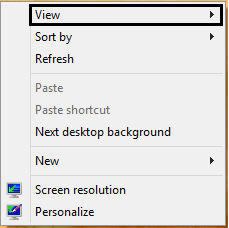
- Click on Show desktop icons to toggle between showing and hiding the icons. A check mark next to this option indicates that the icons are currently showing on the desktop. If there is no check mark, then the icons are hidden.
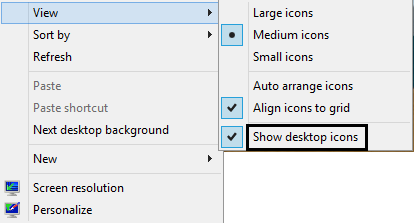
Technical Support Community
Free technical support is available for your desktops, laptops, printers, software usage and more, via our new community forum, where our tech support staff, or the Micro Center Community will be happy to answer your questions online.
Forums
Ask questions and get answers from our technical support team or our community.
PC Builds
Help in Choosing Parts
Troubleshooting
