Breadcrumbs
How to use the New and Improved Swipe Gestures in iOS 7
Description: The following support document explains the three main new and updates swiping operations available in iOS 7. In iOS 7, Apple introduced new swiping operations. This includes the Control Center, a cluster of mini-applications and easily accessible settings that provide access to Wi-Fi, Bluetooth, brightness and a variety of other applications in a single location; the Notifications Pane, a notification/alert window; and the Search utility, a search tool to search for files and apps dynamically on your screen home screen. Below are the three new swiping operations.
- Swipe UPWARDS from the bottom of your screen to open the Control Center. From here, at the bottom of the page, you can tap on a corresponding icon to either enable/disable a setting (e.g. Wi-Fi connectivity) or open an app (e.g. Calculator).
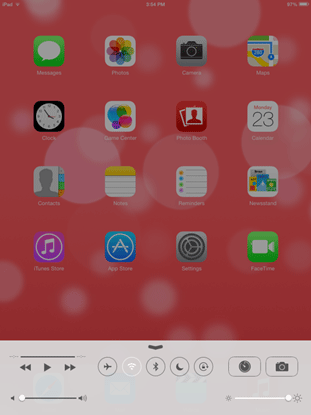
- Swipe DOWNWARDS from the top of the screen to see your new notification pane. Here, you will see all of your app notifications, such as a new e-mail or text message, app updates and other alerts and notifications.
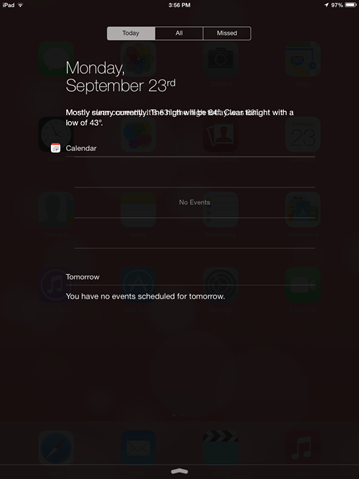
- From the middle of the screen, swipe DOWNWARDS. This will open up the new Search utility. At the top of the screen, you can search for any files, apps or contact information from the home screen.
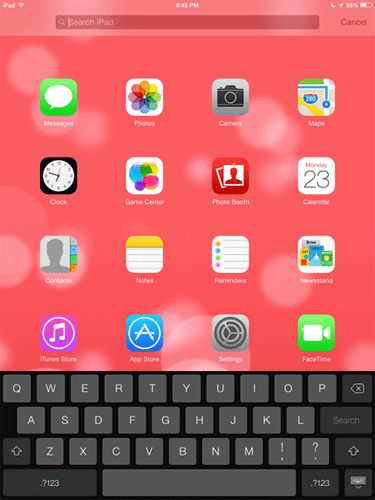
Technical Support Community
Free technical support is available for your desktops, laptops, printers, software usage and more, via our new community forum, where our tech support staff, or the Micro Center Community will be happy to answer your questions online.
Forums
Ask questions and get answers from our technical support team or our community.
PC Builds
Help in Choosing Parts
Troubleshooting
