Breadcrumbs
How to disable Windows startups in Safe Mode Command Prompt
Description: This how-to article shows how to disable Windows startup items through safe mode with command prompt for troubleshooting purposes. Sometimes problematic programs and malicious software can implant themselves into the Windows startup process and cause various problems. Using these steps you can disable these startup items:
- Turn on the computer and tap the F8 Key on the keyboard repeatedly at one-second intervals. This will bring up the Microsoft Advanced startup menu.
- Using the up and down arrow keys select the line that says Safe Mode with command prompt.
- With this line highlighted, press the Enter key on the keyboard. This will open a Command prompt type window as shown below once the computer boots. This Window allows commands to be run.
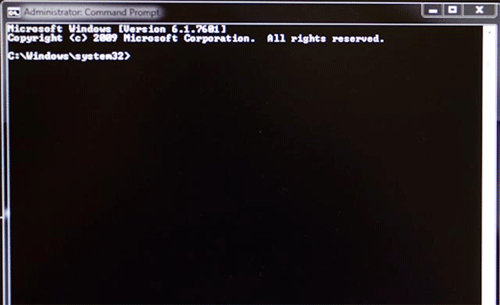
- Type msconfig.exe at the flashing cursor and press the Enter key. This will open the System Configuration window.
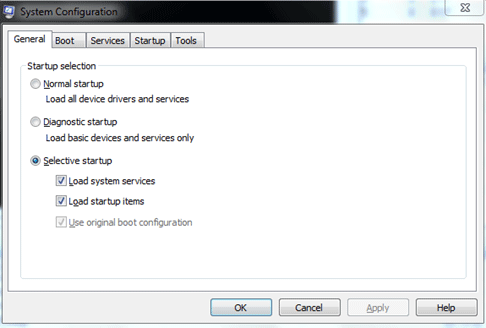
- Select the Startup tab.
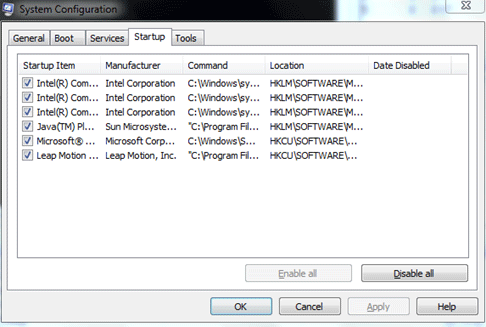
- Disable the program(s) believed to be causing the problem from this list by unchecking the box to the left of each one you want to disable.
- Select Apply and then OK and it will prompt for a restart. Restart the computer and Windows will start normally without loading the items you selected.
Technical Support Community
Free technical support is available for your desktops, laptops, printers, software usage and more, via our new community forum, where our tech support staff, or the Micro Center Community will be happy to answer your questions online.
Forums
Ask questions and get answers from our technical support team or our community.
PC Builds
Help in Choosing Parts
Troubleshooting
