Breadcrumbs
How to download and install PowerSpec Drivers in Windows
Description: This article will show you how to download a PowerSpec driver from the website and install it on your PowerSpec computer. This process is intended to be done on a desktop or notebook computer that will have sufficient storage space available to download sometimes LARGE driver files and also have the means to connect something like a USB flash drive or external hard drive to transfer these drivers to the PowerSpec computer. This tool can also be used on the actual computer needing the drivers as long as it has a working internet connection.
- From the Micro Center Tech Support home page, scroll down the page, find and click on the banner labeled PowerSpec - Find drivers for your PowerSpec computer: You can go directly to this link to locate the PowerSpec driver search tool.
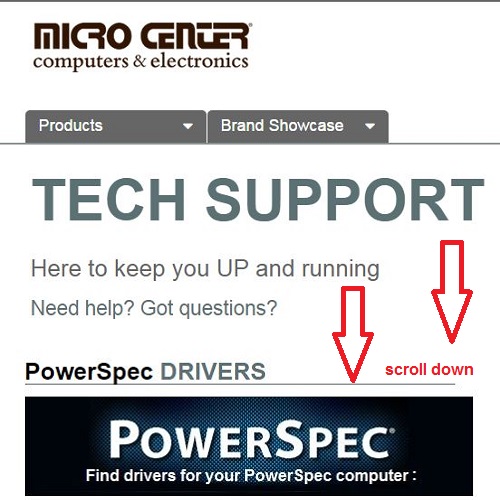
- Enter the model number of the computer in the box and click Find Drivers. For this example, we will be using the G420.
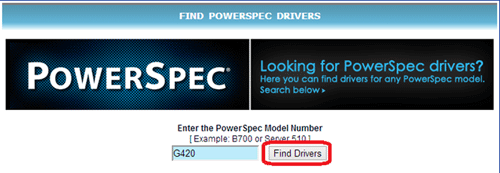
- Locate the driver you are looking for and click Download Driver.
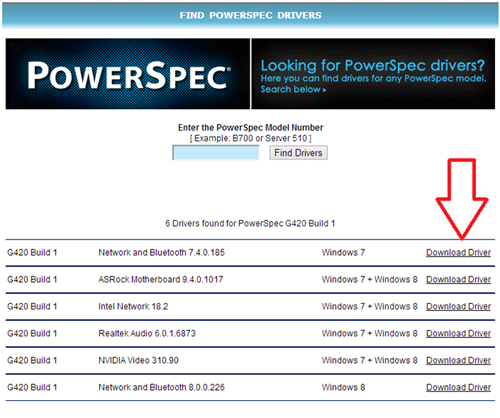
- When asked to Run or Save the file, click Run.

- Once the file downloads and opens, click OK on the pop up box.
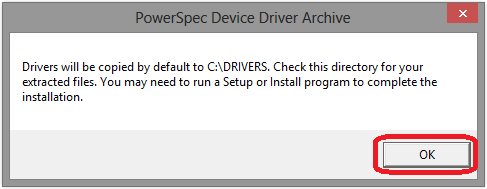
- Click Unzip in the WinZip Self-Extractor. Note the location that the files are being extracted to.
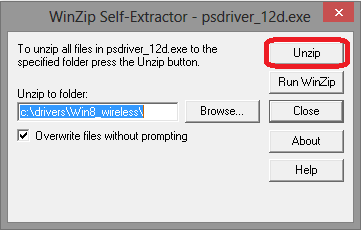
- Click OK when the files have been successfully unzipped, and then Close the WinZip Self-Extractor.
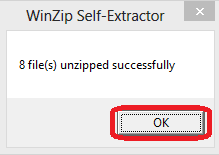
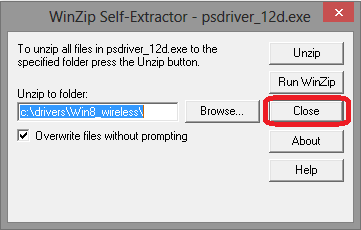
- Open Windows Explorer by pressing the Windows Key and E on your keyboard. Then, navigate to the folder the files were extracted to. Which, by default will be C:\Drivers.
- If there is a Setup application in the folder, run the Setup application and follow the instructions. If there is no Setup application available, follow the instructions
in this guide to manually install the drivers.
Setup Application available
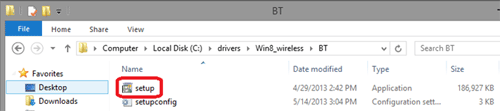
No setup application available
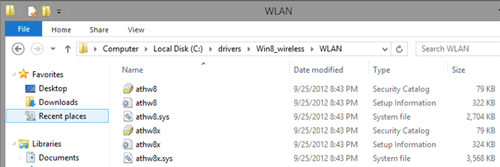
Technical Support Community
Free technical support is available for your desktops, laptops, printers, software usage and more, via our new community forum, where our tech support staff, or the Micro Center Community will be happy to answer your questions online.
Forums
Ask questions and get answers from our technical support team or our community.
PC Builds
Help in Choosing Parts
Troubleshooting
