Breadcrumbs
How to set up iOS 7: Part 1
Description: This article will show you how to set up iOS 7. This is part 1 of a 2-part series.
Click here if you need to see the second part of Initial Setup of iOS 7 now.
- Swipe to the right to start the setup.
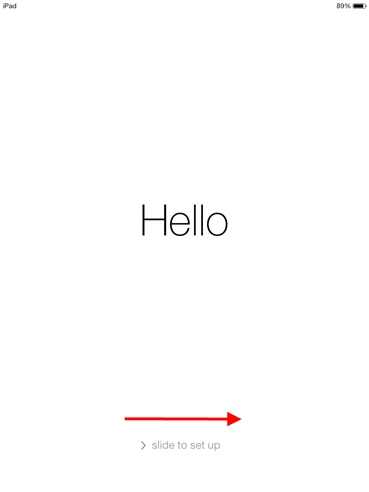
- Tap on the language you want your Apple device to display in.
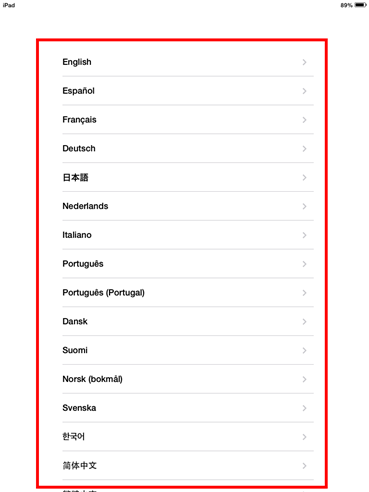
- Tap on your country.
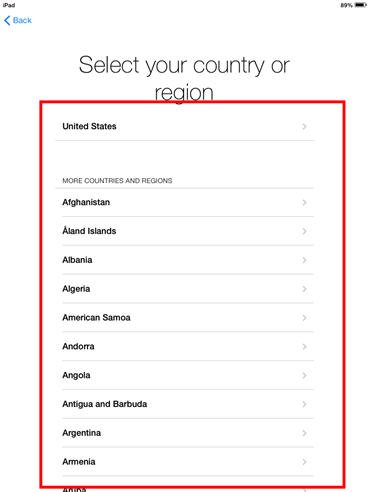
- Tap on your wireless network.
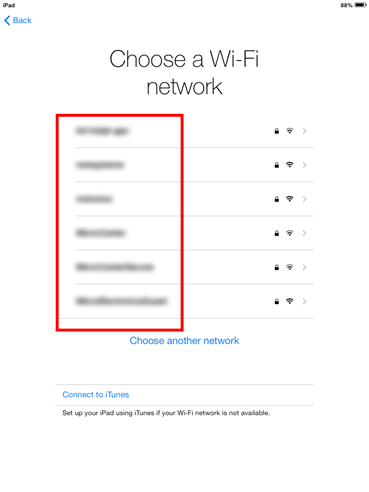
- Tap on the letters to enter your wireless network password.
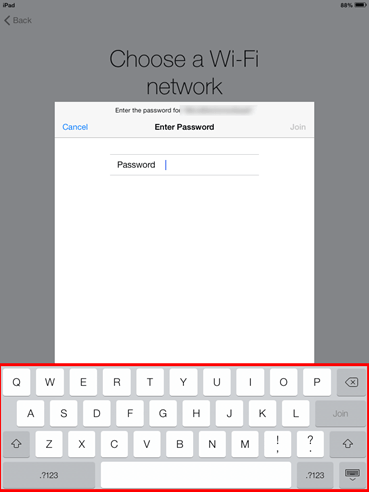
- Once you have entered your password tap Join.
- The Join button will turn blue when you have entered in enough characters.
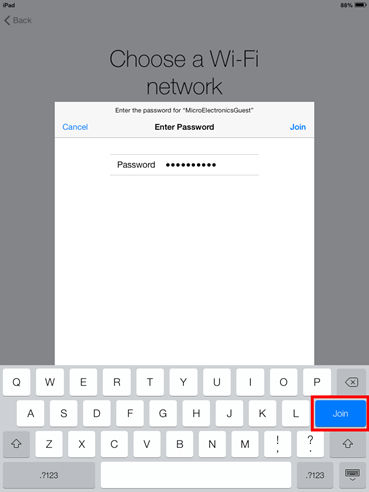
- The Join button will turn blue when you have entered in enough characters.
- After connecting to your network, it will activate your Apple device.
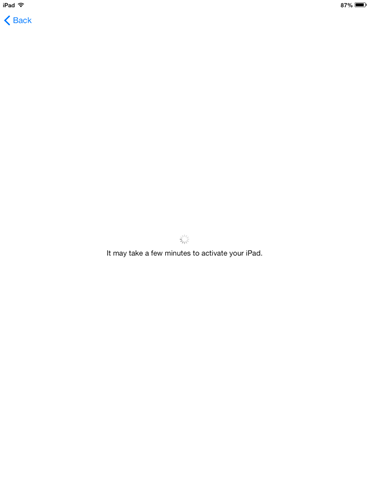
- Tap on Enable Location Services if you want your Apple device to use GPS, otherwise tap on Disable Location Services.
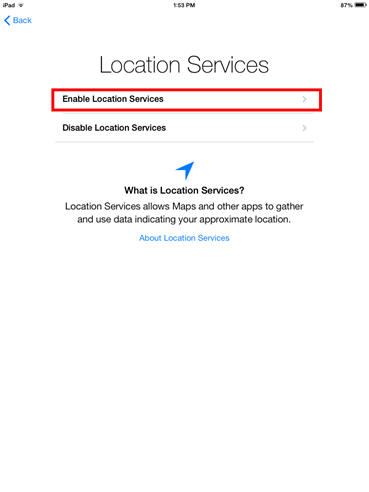
Click here to see the second part of Initial Setup of iOS 7.
Technical Support Community
Free technical support is available for your desktops, laptops, printers, software usage and more, via our new community forum, where our tech support staff, or the Micro Center Community will be happy to answer your questions online.
Forums
Ask questions and get answers from our technical support team or our community.
PC Builds
Help in Choosing Parts
Troubleshooting
