Breadcrumbs
How to set up iOS 7: Part 2
Description: This article will show you how to set up iOS 7. This is part 2 of a 2-part series.
Click here if you need to see the first part of Initial Setup of iOS 7 now.
- Tap on Set Up as New iPad.
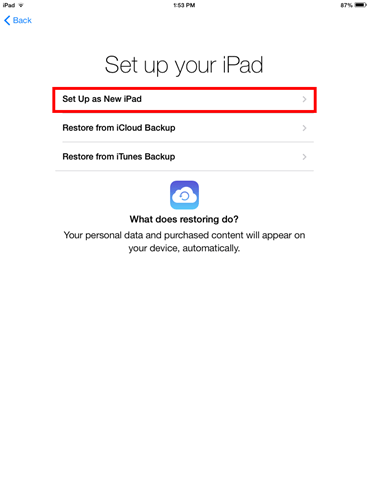
- Tap on Sign In with Your Apple ID. If you do not have an Apple ID, tap on Create a Free Apple ID.
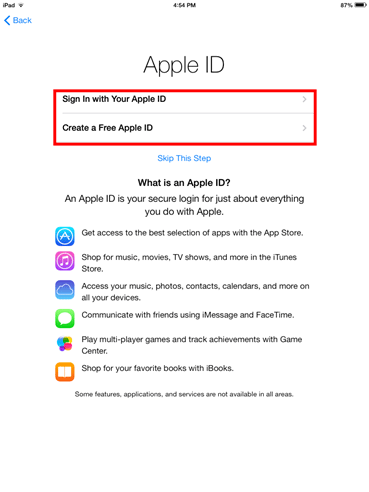
- Tap on the keys to enter your Apple ID and password.
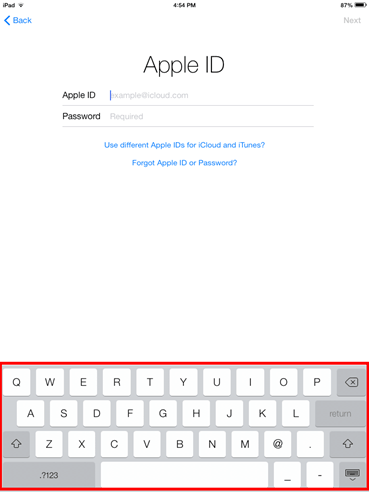
- Tap on Agree to agree with Apples Terms and Conditions.
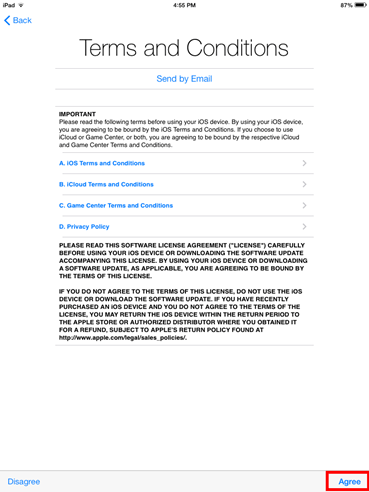
- Tap on Agree again to confirm.
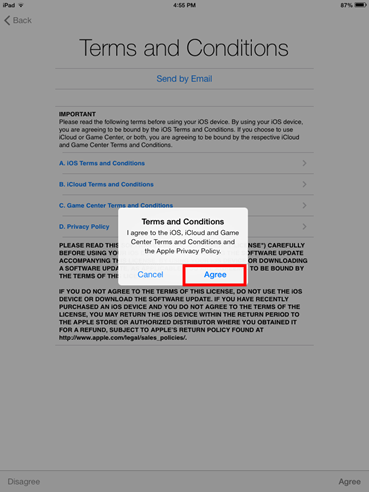
- Now it will set up your Apple ID.
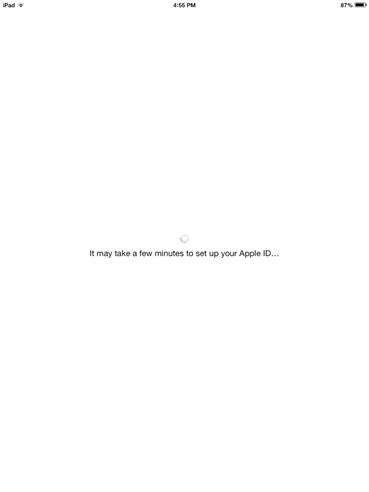
- Tap on Use iCloud to have data synced between your iPad and iCloud.
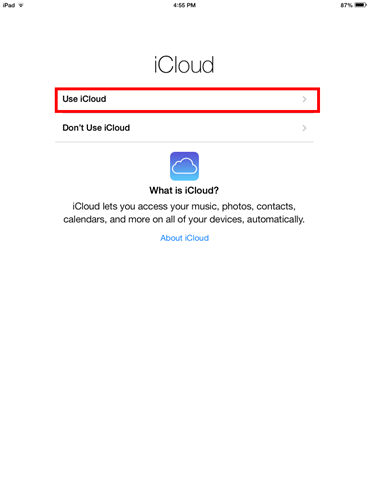
- Tap on Use Find My iPad, you want to do this in case you lose your iPad, and this will allow you to hopefully find it. You can use this by heading to www.icloud.com.
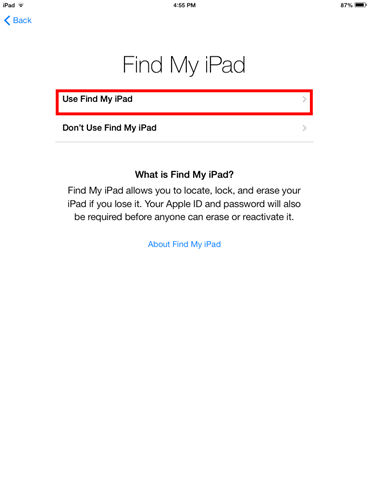
- Now it will update your iCloud settings.
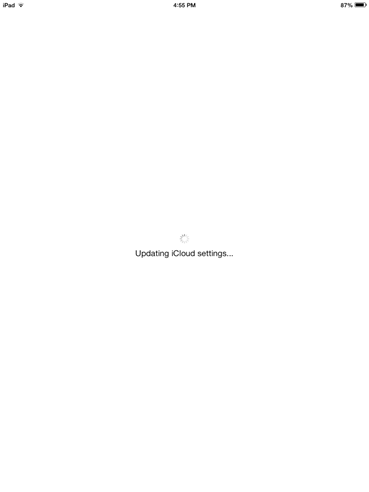
- Now you can create a passcode, tap on the keys you want to use as your passcode. (It can only be numbers). If you do not want to set a passcode, tap on
Don't Add Passcode.
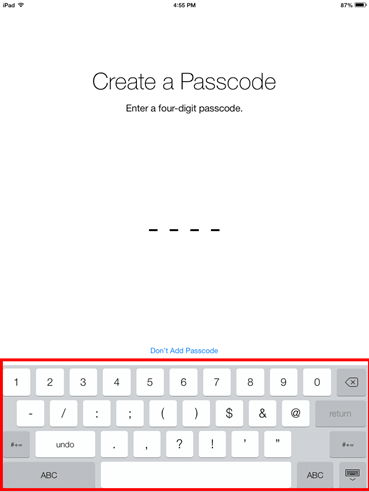
- Now you need to confirm the passcode.
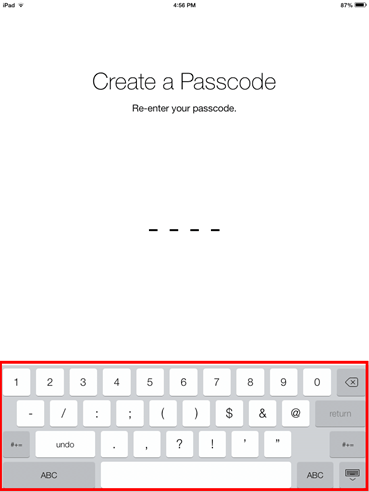
- Tap on Automatically Send or Don't Send, depending on if you want to send diagnostics & usage data to apple.
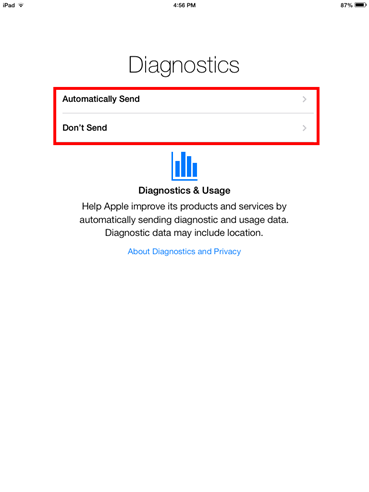
- From there it will setup your iPad, once it is done tap on Get Started to start using your iPad.
Click here see Part One part of Initial Setup of iOS 7 now.
Technical Support Community
Free technical support is available for your desktops, laptops, printers, software usage and more, via our new community forum, where our tech support staff, or the Micro Center Community will be happy to answer your questions online.
Forums
Ask questions and get answers from our technical support team or our community.
PC Builds
Help in Choosing Parts
Troubleshooting
