Breadcrumbs
How to enable or disable the Administrator Account in Windows 7 or Windows 8
Description: This article will show you how to enable or disable the hidden administrator account in Windows 7 or Windows 8.
- Open an elevated Command Prompt.
- In Windows 7, click Start, type cmd in the search box. Right-click on cmd from the results and select Run as administrator.
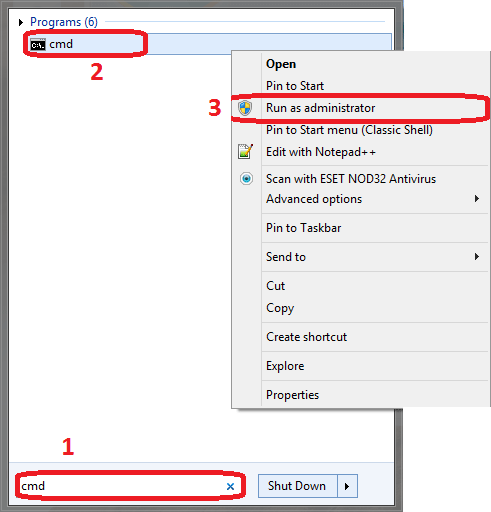
- In Windows 8, hold down the Windows Key and press the X key to open the Power User Menu, and then click
Command Prompt (Admin).
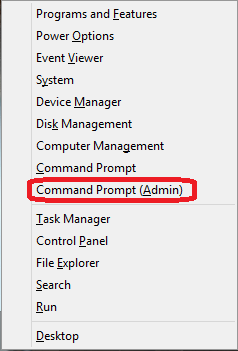
- In Windows 7, click Start, type cmd in the search box. Right-click on cmd from the results and select Run as administrator.
- From the command prompt, type net user administrator /active:yes and press Enter
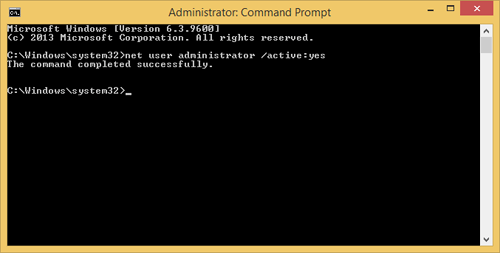
- The Administrator account has now been enabled. Restart the computer and you will see the available account.
- If you wish to disable the Administrator account, repeat steps 1 and 2, but instead of active:yes, you will want to type active:no.
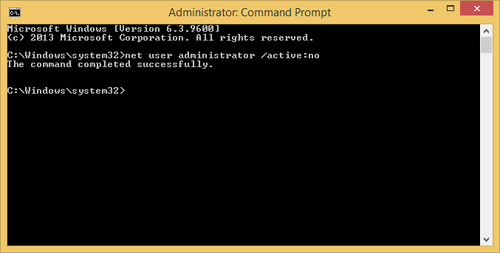
Technical Support Community
Free technical support is available for your desktops, laptops, printers, software usage and more, via our new community forum, where our tech support staff, or the Micro Center Community will be happy to answer your questions online.
Forums
Ask questions and get answers from our technical support team or our community.
PC Builds
Help in Choosing Parts
Troubleshooting
