Breadcrumbs
How to open Apps from the Desktop in Windows 8
Description: This article shows how to create a desktop shortcut for opening apps and other programs in Windows 8.
- Press the Windows key and the letter D on the keyboard to go to the desktop.
- Right-click on a blank space on the desktop and select New and then Shortcut.
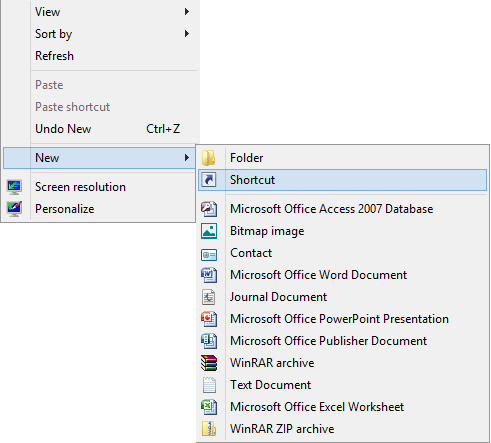
- Type Explorer Shell:AppsFolder in the location box and click Next to continue.
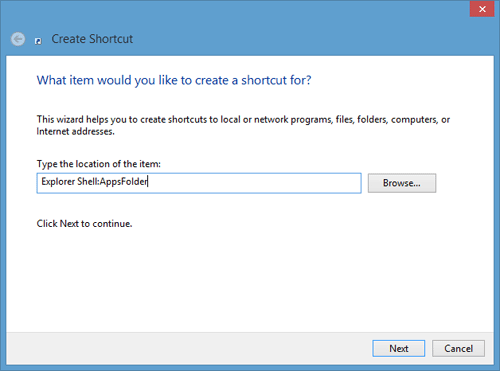
- Give the shortcut a name such as All Programs and then click Finish.
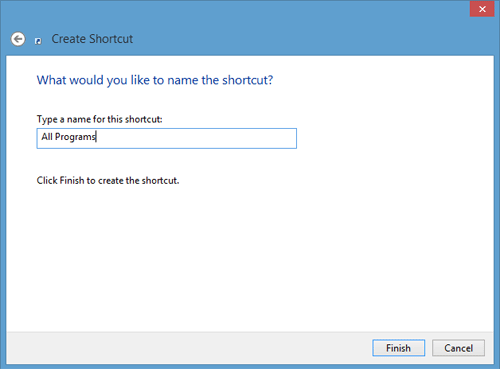
- The desktop will now have a shortcut called All Programs that can be used for opening apps and other programs installed in Windows 8.
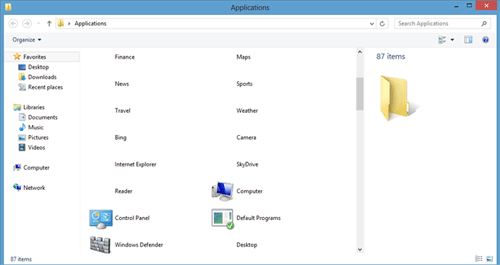
Technical Support Community
Free technical support is available for your desktops, laptops, printers, software usage and more, via our new community forum, where our tech support staff, or the Micro Center Community will be happy to answer your questions online.
Forums
Ask questions and get answers from our technical support team or our community.
PC Builds
Help in Choosing Parts
Troubleshooting
