Breadcrumbs
How to change Onscreen Display Settings for the WinBook PCI DVR card JDVR
Description: This guide will show you how to change the settings for the onscreen display of your WinBook DVR running JDVR software.
- In the JDVR program, click System.
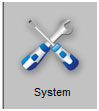
- Click on the OSD tab.
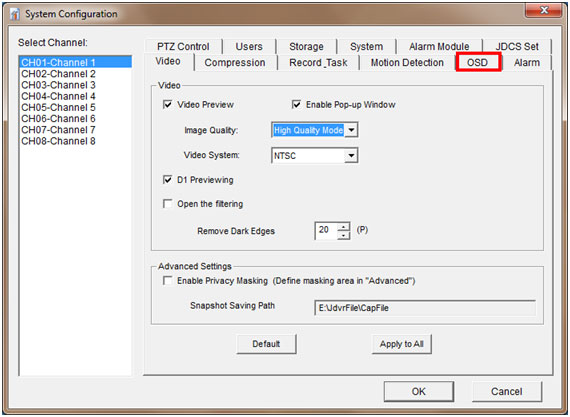
- Uncheck the box Enable OSD to Disable the OSD (on screen display).
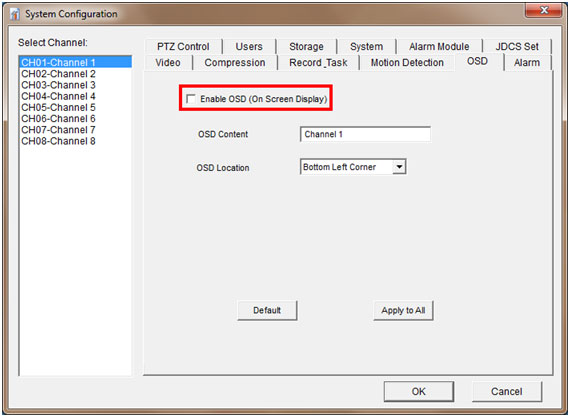
- To change the name, edit the text in the OSD content field.
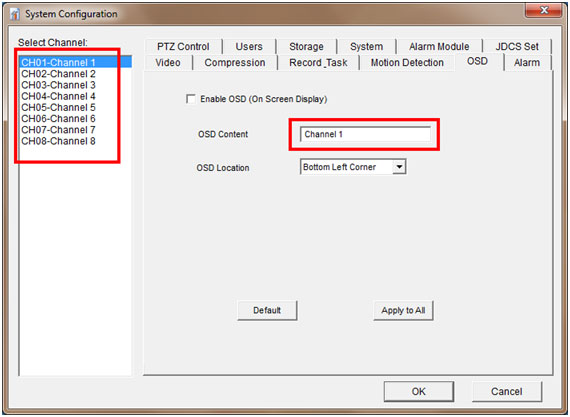
- To change the position of the OSD, click the drop down and select the spot you want.
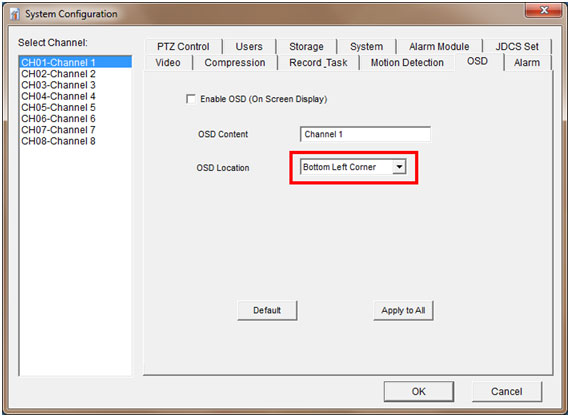
- After making your changes, always click the Apply to all button.
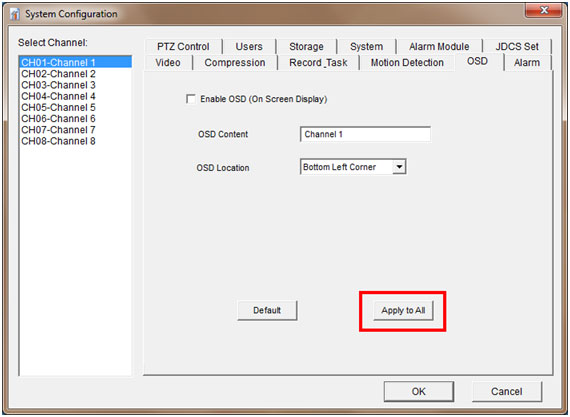
Technical Support Community
Free technical support is available for your desktops, laptops, printers, software usage and more, via our new community forum, where our tech support staff, or the Micro Center Community will be happy to answer your questions online.
Forums
Ask questions and get answers from our technical support team or our community.
PC Builds
Help in Choosing Parts
Troubleshooting
