Breadcrumbs
How to restart Windows 8 in Safe Mode Without Logging In
Description: This technical guide will provide information to help you restart Windows 8 in Safe Mode without logging in
- At the login screen, instead of entering your password, click the Power Icon in the lower right hand corner of the screen.
- Hold down the Shift key on your keyboard and click Restart.
- Click Troubleshoot.
- Click Advanced Options.
- Click Startup Settings.
- Click Restart.
- After the computer restarts, you will see a screen with different options. Using your keyboard, select the number or function key that corresponds with the option you are looking for. Generally, this will be Safe Mode or Safe Mode with Networking.
- The computer will boot into the mode you selected.

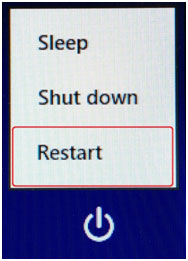
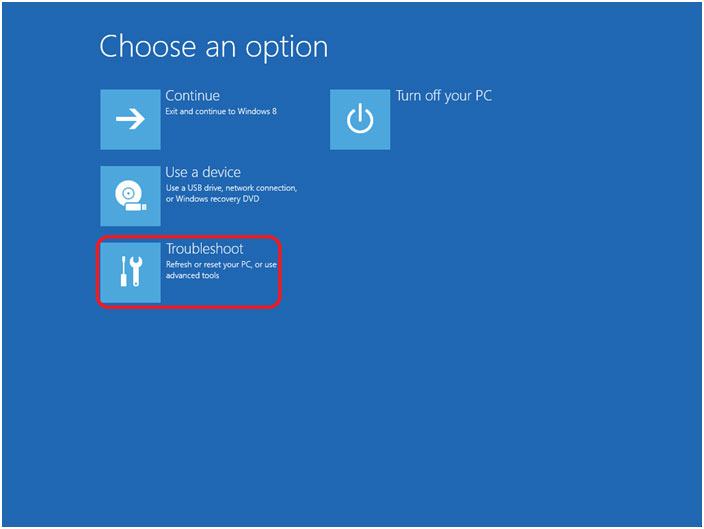

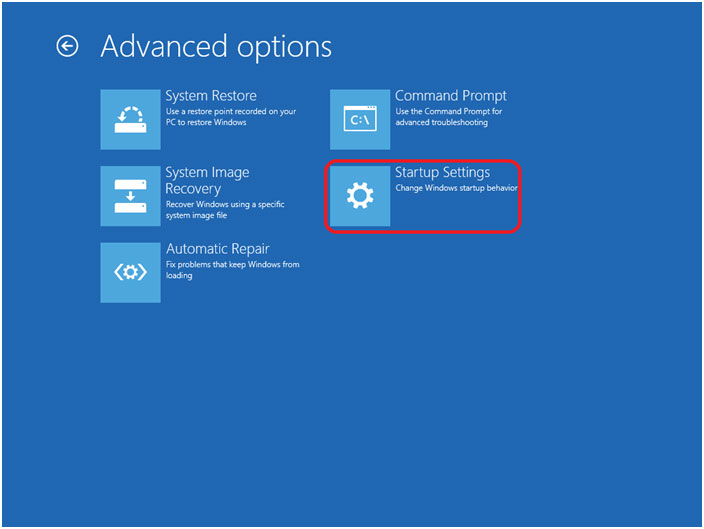
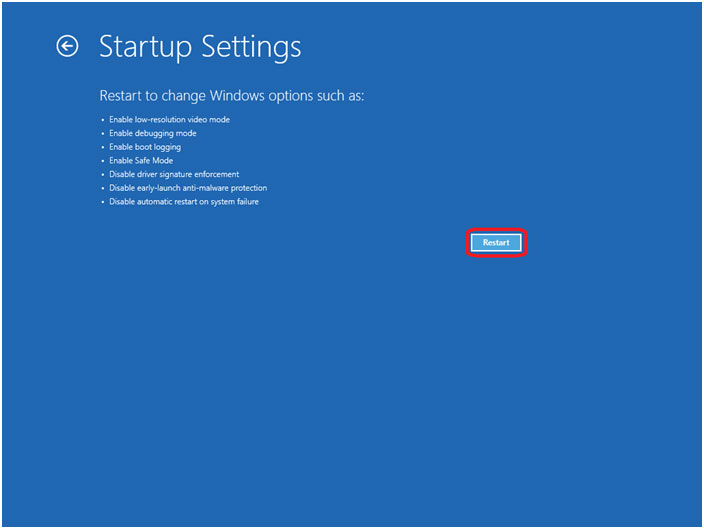

Technical Support Community
Free technical support is available for your desktops, laptops, printers, software usage and more, via our new community forum, where our tech support staff, or the Micro Center Community will be happy to answer your questions online.
Forums
Ask questions and get answers from our technical support team or our community.
PC Builds
Help in Choosing Parts
Troubleshooting
