Breadcrumbs
How to add and remove Home Screen Pages in Android 4.4 KitKat
Description: Android 4.4 KitKat has a new feature that only allows you to swipe through a home screen page as long as there is an item on that page. This guide will show you how to add or remove pages on your home screen.
- Begin adding an application shortcut or widget from your app drawer or widget list until you see your available home screen pages.
- Move the item to the right side of the screen. The screen furthest to the right will be for creating a new home screen page.
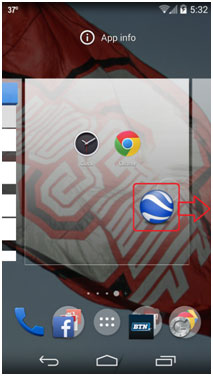
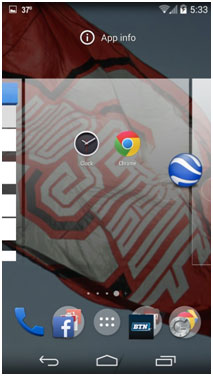
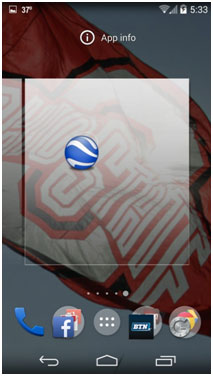
- Let go of the item on the new home screen. You have now added a page to your home screen.
- To remove a home screen page, simply remove all of the icons and widgets on that particular page by touching and holding on the individual icon and moving it to Remove and then releasing. You will then be taken back to the previous home screen page.
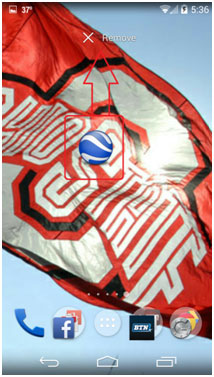
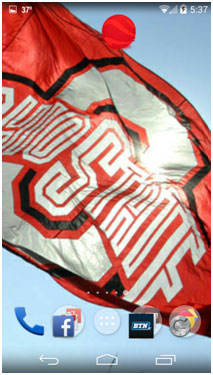
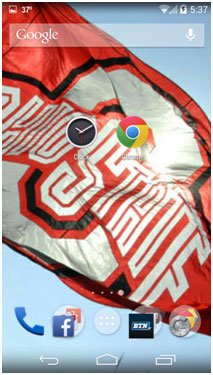
Technical Support Community
Free technical support is available for your desktops, laptops, printers, software usage and more, via our new community forum, where our tech support staff, or the Micro Center Community will be happy to answer your questions online.
Forums
Ask questions and get answers from our technical support team or our community.
PC Builds
Help in Choosing Parts
Troubleshooting
