Breadcrumbs
How to add and remove Lock Screen Widgets in Android 4.4 KitKat
Description: This guide will show you how to add or remove lock screen widgets in Android 4.4 KitKat
To add a lock screen widget:
- From the lock screen, swipe your finger in from the left edge of the screen.
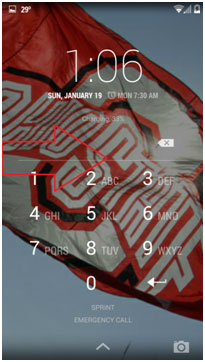
- Tap the + sign in the center of the screen.
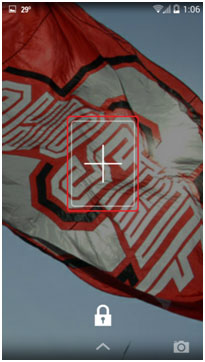
- If you have a passcode or pattern lock on your device, enter the necessary code or pattern.
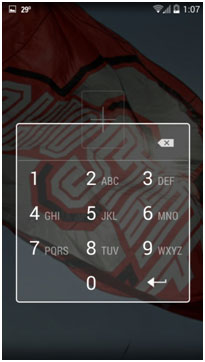
- You will be shown a list of available widgets. Tap the widget you wish to add.
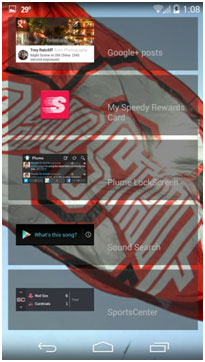
- The lock screen widget has now been added.
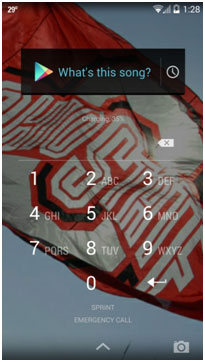
To remove a lock screen widget:
- Navigate to the widget that you want to remove.
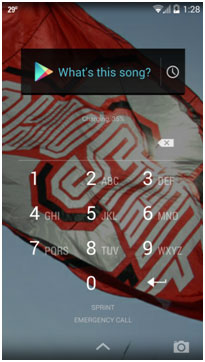
- Tap and hold on the widget until the screen zooms out.
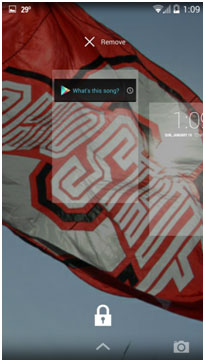
- Drag the widget to the Remove icon at the top of the screen until the widget turns red, then release.
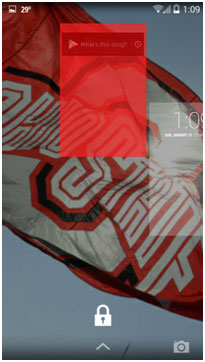
- The widget has now been removed.
Technical Support Community
Free technical support is available for your desktops, laptops, printers, software usage and more, via our new community forum, where our tech support staff, or the Micro Center Community will be happy to answer your questions online.
Forums
Ask questions and get answers from our technical support team or our community.
PC Builds
Help in Choosing Parts
Troubleshooting
