Breadcrumbs
How to add Widgets to the Home Screen in Android 4.4 KitKat
Description: This article will show you how to add widgets to your home screen in Android version 4.4 KitKat.
- Touch and hold on any open area of your home screen.
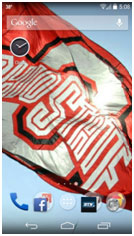
- The screen will zoom out and you will be presented with different options. Tap Widgets.
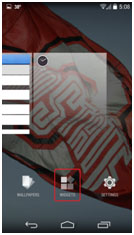
- You will be shown all of the widgets that are installed on your device. Swipe from right to left or left to right to see more widgets.
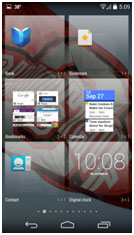
- Touch and hold on the widget you wish to add.
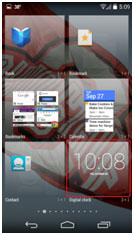
- You will then see your home screen and an example of the widget. Drag the widget to the desired location and release your finger from the screen.
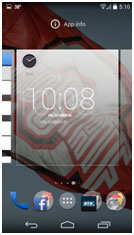
- The widget is now added to the home screen. Depending on the widget, you may be presented with additional options to configure the widget before the final item is added.
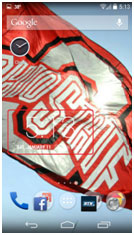
Technical Support Community
Free technical support is available for your desktops, laptops, printers, software usage and more, via our new community forum, where our tech support staff, or the Micro Center Community will be happy to answer your questions online.
Forums
Ask questions and get answers from our technical support team or our community.
PC Builds
Help in Choosing Parts
Troubleshooting
