Breadcrumbs
How to adjust Skype sound settings in Windows 7
Description: If you are having issues with your sound or microphone in Skype for Windows 7 follow these troubleshooting steps:
- In Skype click Call.
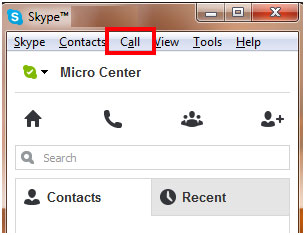
- Click Audio Settings.
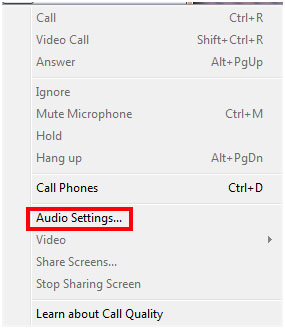
- From here you can see the input and output device for Skype.
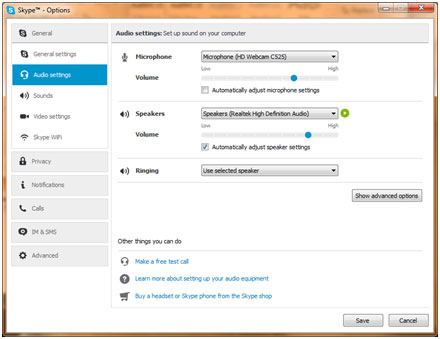
- Speak normally to see the bar move for the microphone. If the bar does not move adjust the slider.
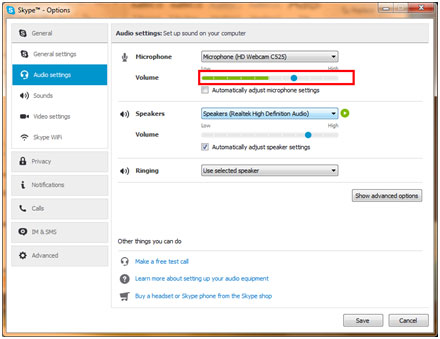
- Click the play button next to for the speakers, if they are too quiet or too loud adjust the slider.
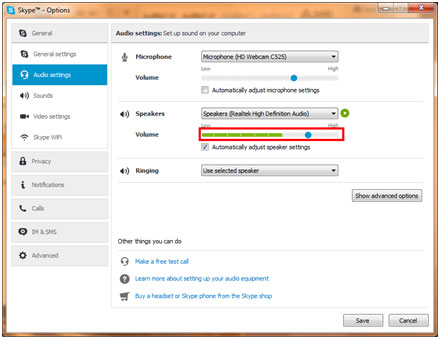
- Once satisfied with the settings, click Save.
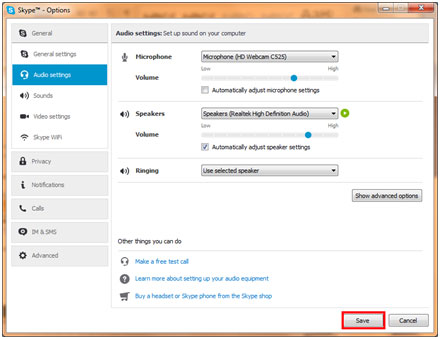
Technical Support Community
Free technical support is available for your desktops, laptops, printers, software usage and more, via our new community forum, where our tech support staff, or the Micro Center Community will be happy to answer your questions online.
Forums
Ask questions and get answers from our technical support team or our community.
PC Builds
Help in Choosing Parts
Troubleshooting
