Breadcrumbs
How to disable Java Content in the Web Browser
Description: This article shows how to disable the Java Plug-in from being used in the web browser.
- Press the Windows Key and the letter C on the keyboard to bring up the Charms bar and then click on Search.

- Type Java into the search box and then click on Configure Java.
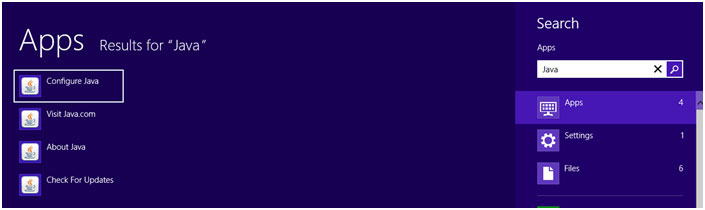
- Click on the Security tab in the Java Control Panel window and then uncheck the box for Enable Java content in the browser.
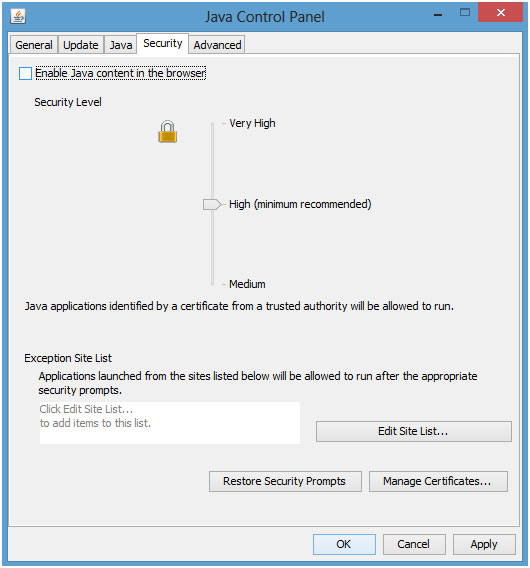
- Click on OK and then Yes if a User Account Control box appears.
- A message will appear showing that the Plug-in settings changed and that the changes will take effect after restarting the browser(s). Click OK to close the message.
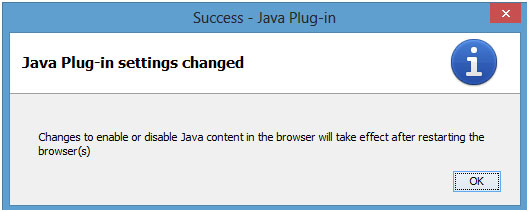
Technical Support Community
Free technical support is available for your desktops, laptops, printers, software usage and more, via our new community forum, where our tech support staff, or the Micro Center Community will be happy to answer your questions online.
Forums
Ask questions and get answers from our technical support team or our community.
PC Builds
Help in Choosing Parts
Troubleshooting
