Breadcrumbs
How to disable or remove Add-ons in Mozilla Firefox Windows 7
Description: If an add-on is preventing Mozilla Firefox from opening follow these steps to disable it.
Make sure Firefox is completely closed before starting this. Restarting your computer will ensure it is closed.
- Click Start.

- Click Computer.

- Click through the folders - C:\Users\[Your Username]\
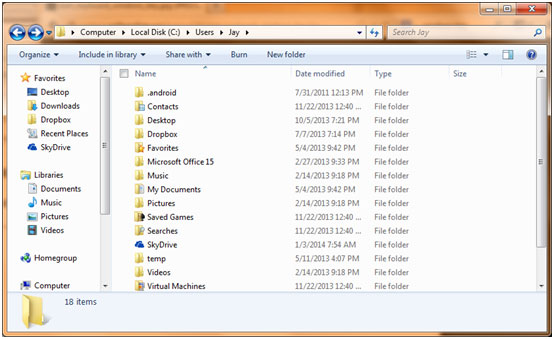
- Click within the address bar to edit it.
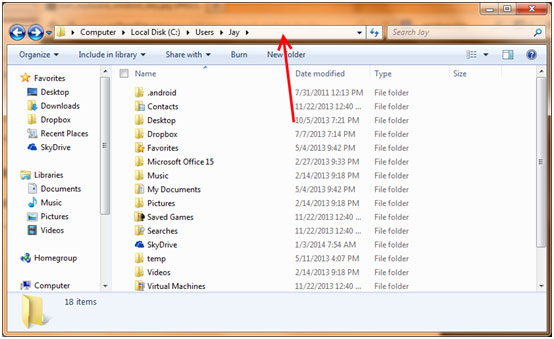
- Add AppData to the end then press Enter.
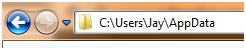
- From there click through the folders - Roaming\Mozilla\Firefox\Profiles\
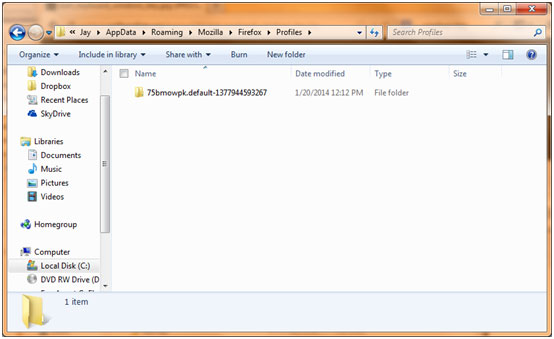
- Open the only folder inside of the Profiles folder, scroll down until you see addons.json.
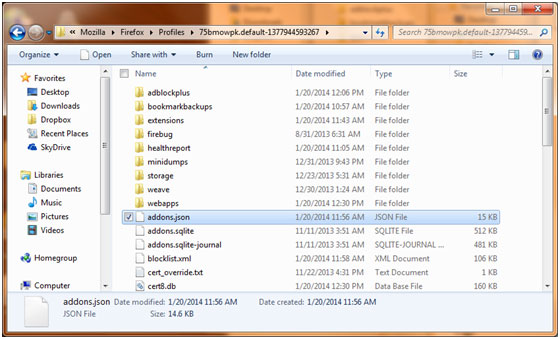
- Delete addons.json, addons.sqlite and addons.sqlite-journal.
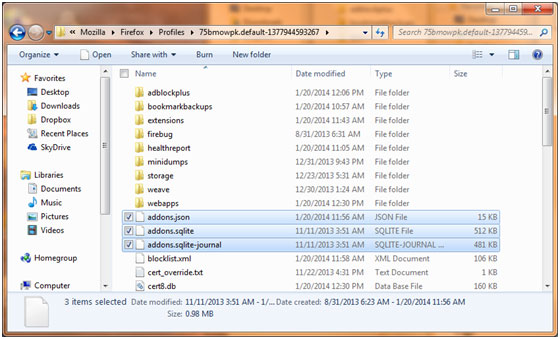
- Next time you open Firefox the add-ons will not be loaded and will ask you to reload them. Do not enable the corrupted add-on.
Technical Support Community
Free technical support is available for your desktops, laptops, printers, software usage and more, via our new community forum, where our tech support staff, or the Micro Center Community will be happy to answer your questions online.
Forums
Ask questions and get answers from our technical support team or our community.
PC Builds
Help in Choosing Parts
Troubleshooting
