Breadcrumbs
How to move Apps from an SD Card to Memory on an Android Tablet
Description: This how-to article will show how to move an application from the SD card to the main memory on an Android tablet.
- On the main menu tap on the settings icon on the home screen.
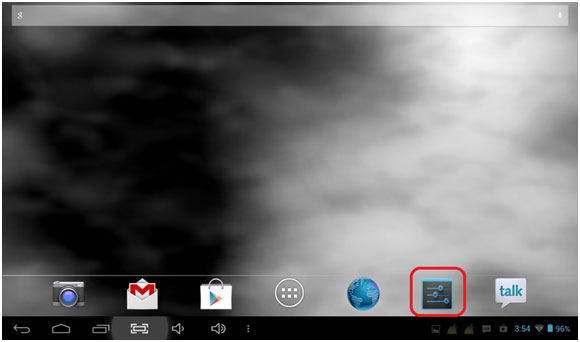
- Scroll down to find the Apps selection on the left menu and tap on it.
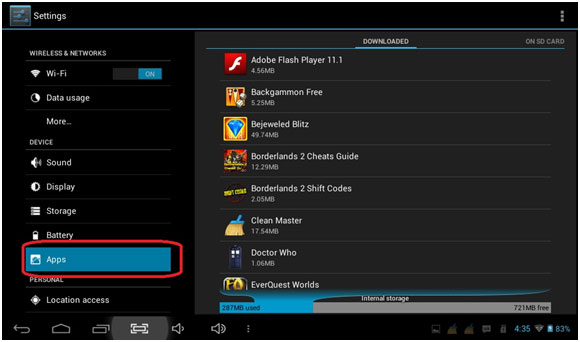
- Tap in the upper right corner for: On SD Card.
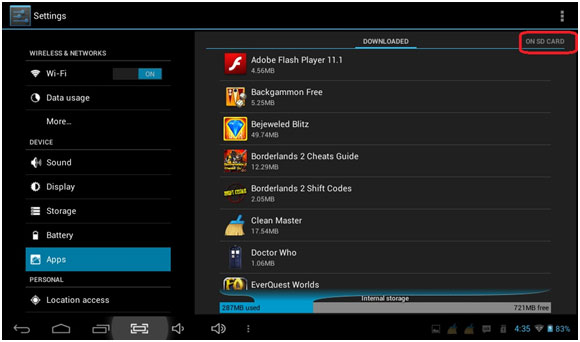
- Select the application you want to move to the main memory on the tablet by tapping on the app.
- Tap on the button for Move to Tablet.
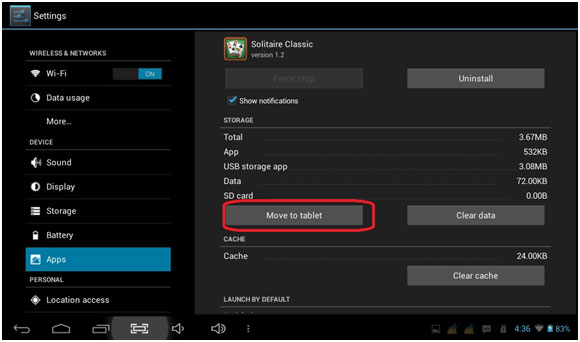
- Once moved the button will change to allow you to move it back to the SD card.

Technical Support Community
Free technical support is available for your desktops, laptops, printers, software usage and more, via our new community forum, where our tech support staff, or the Micro Center Community will be happy to answer your questions online.
Forums
Ask questions and get answers from our technical support team or our community.
PC Builds
Help in Choosing Parts
Troubleshooting
