Breadcrumbs
How to rebuild the Desktop Icon Cache in Windows
Description: This article shows the steps required rebuild the desktop icon cache in Windows. This may be helpful if incorrect icons are being displayed or if a blank icon appears when the icon was displaying fine previously.
- Open an Elevated Command Prompt window.
Instructions on how to do this in Windows 7 can be found here
Instructions on how to do this in Windows 8 can be found here
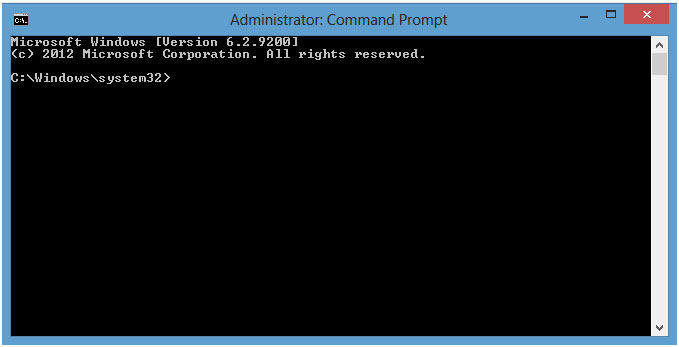
- Type in the following commands, pressing Enter on the keyboard after each line. The last command will restart the computer so make sure to have any work saved before entering the commands.
- After the computer restarts, the icon cache will be rebuilt and the icons should return back to normal.
taskkill /IM explorer.exe /F
CD /d %userprofile%\AppData\Local
DEL IconCache.db /a
shutdown /r
Technical Support Community
Free technical support is available for your desktops, laptops, printers, software usage and more, via our new community forum, where our tech support staff, or the Micro Center Community will be happy to answer your questions online.
Forums
Ask questions and get answers from our technical support team or our community.
PC Builds
Help in Choosing Parts
Troubleshooting
