Breadcrumbs
How to reset Mozilla Firefox Settings in Windows 7
Description: Follow these steps to reset Mozilla Firefox’s settings if it no longer works correctly.
- Click Start.

- Click Computer.

- Head to C:\Users\[Your Username]\
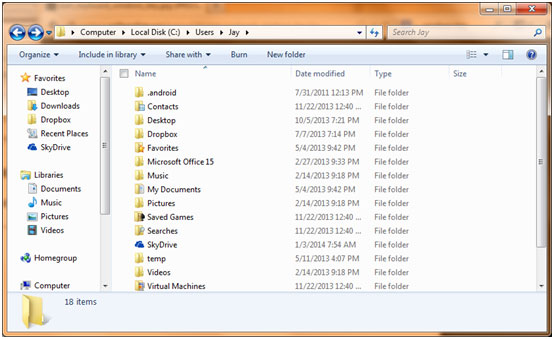
- Click within the address bar to edit it.
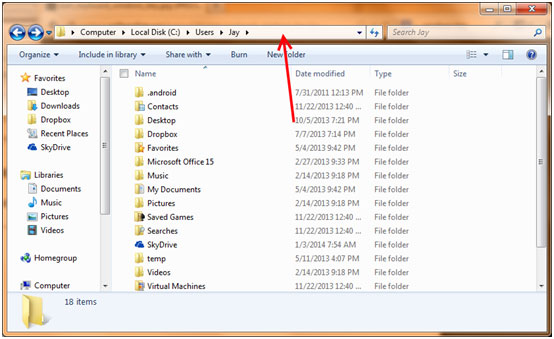
- Add AppData to the end then press Enter.

- From there click through the folders - Roaming\Mozilla\Firefox\Profiles\
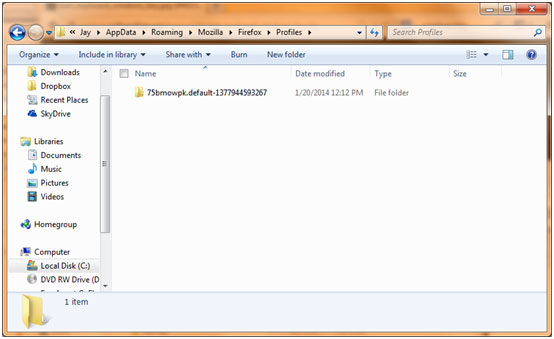
- Open the only folder inside of the Profiles folder, scroll down until you see Prefs.js.
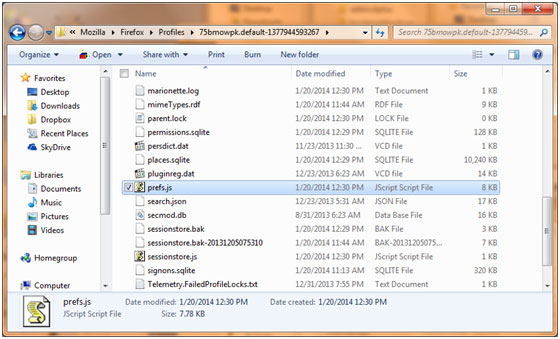
- Delete Prefs.js.
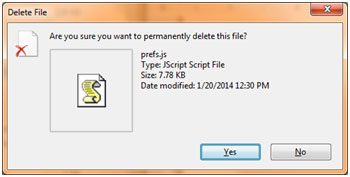
- Next time you open Firefox the settings will be reset, this will not remove extensions or add-ons.
Technical Support Community
Free technical support is available for your desktops, laptops, printers, software usage and more, via our new community forum, where our tech support staff, or the Micro Center Community will be happy to answer your questions online.
Forums
Ask questions and get answers from our technical support team or our community.
PC Builds
Help in Choosing Parts
Troubleshooting
