Breadcrumbs
How to troubleshoot Failing Windows Updates in Windows 8
Description: This article shows how to use the Windows Deployment Imaging and Servicing Management Tool (DISM) to repair problems with Windows that may be causing updates to fail.
- Open an elevated Command Prompt by pressing the Windows Key and the Letter X on the keyboard and then select Command Prompt (Admin).
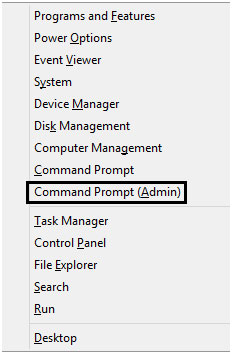
- In the Command Prompt box type Dism /Online /Cleanup-Image /RestoreHealth and then press enter on the keyboard.
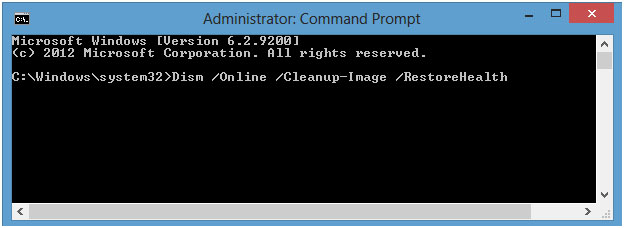
- The DISM tool will scan the computer for corruption and then repair the image if any corruption is found. This process may take anywhere from 10 minutes up to an hour or more depending on the level of corruption. After it is finished, restart the computer and try running Windows Update again.
Technical Support Community
Free technical support is available for your desktops, laptops, printers, software usage and more, via our new community forum, where our tech support staff, or the Micro Center Community will be happy to answer your questions online.
Forums
Ask questions and get answers from our technical support team or our community.
PC Builds
Help in Choosing Parts
Troubleshooting
