Breadcrumbs
How to turn off Automatic Updates for Adobe Flash Player in Mac OS X
Description: This technical article shows how to set Adobe flash player to notify you before an update. This will stop automatic updates and allow updates to be done manually when notified.
- Click and open System Preferences from the dock.

- Click and open Flash player from System Preferences.

- Click on the Advanced tab on top of the window.
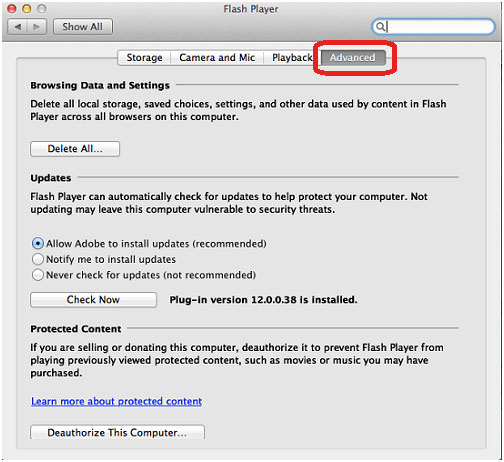
- Click and select Notify me to install updates and then type password to allow change.
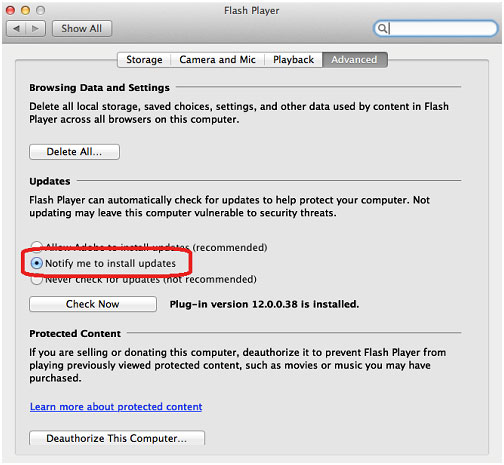
- Close window to save changes.
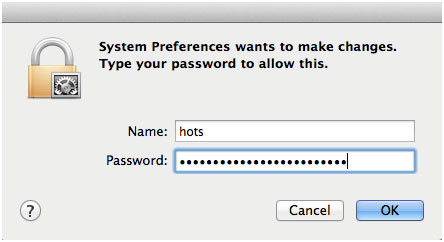
Technical Support Community
Free technical support is available for your desktops, laptops, printers, software usage and more, via our new community forum, where our tech support staff, or the Micro Center Community will be happy to answer your questions online.
Forums
Ask questions and get answers from our technical support team or our community.
PC Builds
Help in Choosing Parts
Troubleshooting
