Breadcrumbs
How to uninstall a Windows Update in Windows 8
Description: This article shows how to remove an installed update in Windows 8. This may be useful if the computer is experiencing problems after a recent Windows Update installation.
- Press the Windows Key and the letter C on the keyboard to bring up the Charms bar and then click on Search.

- In the search box type View installed updates and select Settings. Then select View installed updates from the list of results.
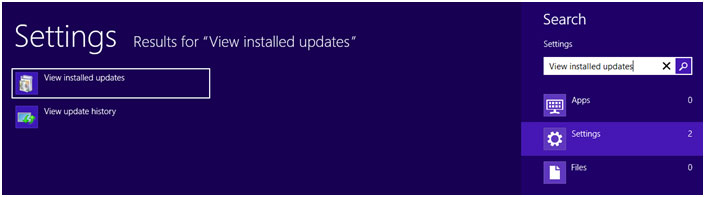
- Choose an update from the list or search for an update by using the Search Installed Updates box in the upper right corner of the window. After an update is selected, click Uninstall.
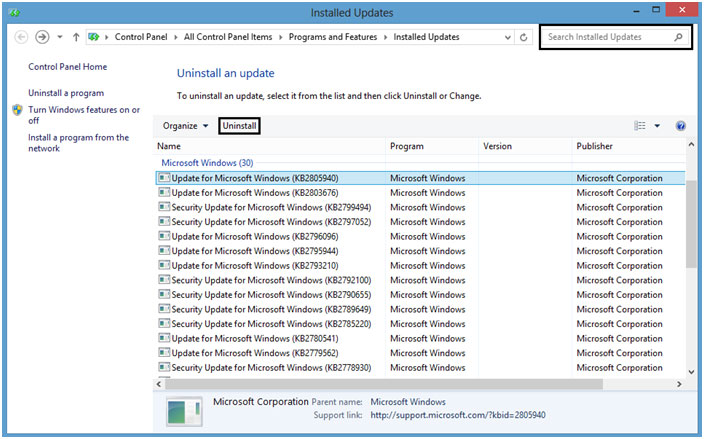
- Click Yes on the popup asking if you are sure you want to uninstall this update. The computer may need to be restarted to complete the uninstall of the update.
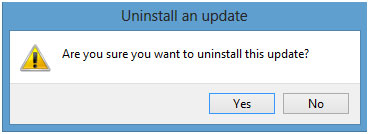
Technical Support Community
Free technical support is available for your desktops, laptops, printers, software usage and more, via our new community forum, where our tech support staff, or the Micro Center Community will be happy to answer your questions online.
Forums
Ask questions and get answers from our technical support team or our community.
PC Builds
Help in Choosing Parts
Troubleshooting
