Breadcrumbs
How to add a Pin Lock to the Login Screen on Android 4.4 Kitkat
Description: This technical article will show how to add a PIN lock to the login screen on Android 4.4 KitKat.
- First go to the App Drawer icon which is the circle with the 6 dots in it.
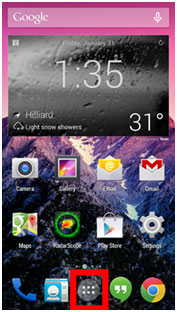
- Next find the app named Settings and choose it.
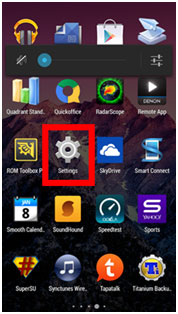
- Next under settings go to Security.
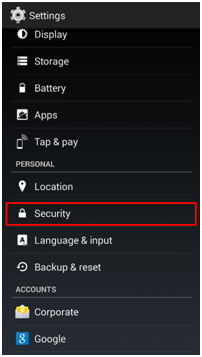
- Next under Security go to Screen Lock.
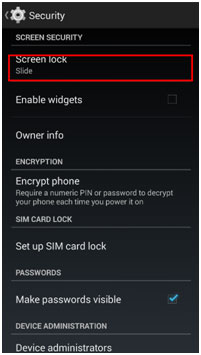
- Next under Screen Lock choose the PIN option.
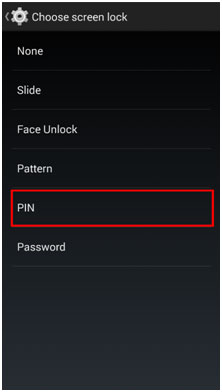
- Finally once you Choose your PIN it will take you to a screen to setup your PIN Lock to login in. Once you set the PIN it will be required every time you login.
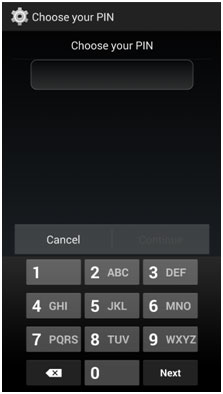
Technical Support Community
Free technical support is available for your desktops, laptops, printers, software usage and more, via our new community forum, where our tech support staff, or the Micro Center Community will be happy to answer your questions online.
Forums
Ask questions and get answers from our technical support team or our community.
PC Builds
Help in Choosing Parts
Troubleshooting
