Breadcrumbs
How to clear Browsing Data in Google Chrome for Android
Description: This article will show you how to clear browsing data, such as history, cookies, and cache, in Google Chrome for Android.
- Open the Google Chrome application.
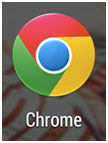
- Tap the menu icon in the top right hand corner. This is represented by 3 vertical dots.
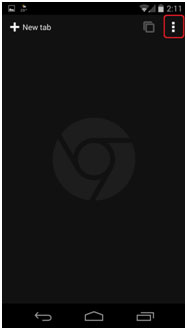
- Tap Settings.
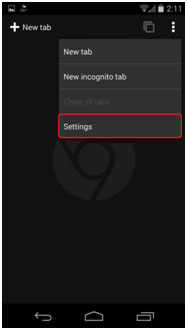
- Tap Privacy.
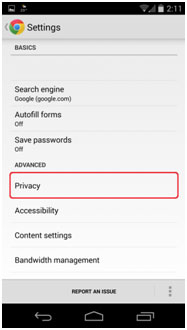
- Tap Clear browsing data.
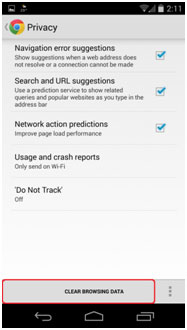
- Check the boxes for the items you wish to delete, and then tap Clear. The data has now been erased.
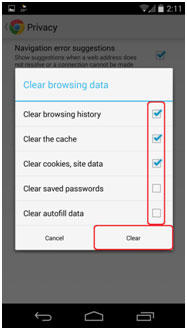
Technical Support Community
Free technical support is available for your desktops, laptops, printers, software usage and more, via our new community forum, where our tech support staff, or the Micro Center Community will be happy to answer your questions online.
Forums
Ask questions and get answers from our technical support team or our community.
PC Builds
Help in Choosing Parts
Troubleshooting
