Breadcrumbs
How to add a Homescreen Shortcut to a website using Chrome for Android
Description: This article will show you how to create a shortcut to a web site on your Android device’s home screen.
- Open the Chrome application.
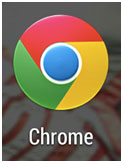
- Navigate to the website you are wanting to create the shortcut for.
- Tap the menu icon in the top right hand corner of the screen. This is represented by 3 vertical dots.

- Tap Add to homescreen.
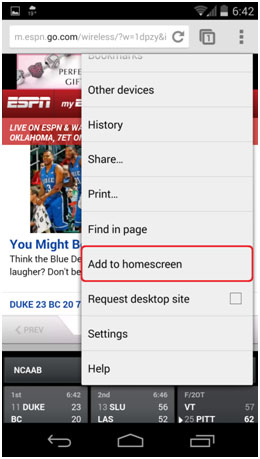
- Enter the name that you want to appear on the home screen for the shortcut, then tap Add.
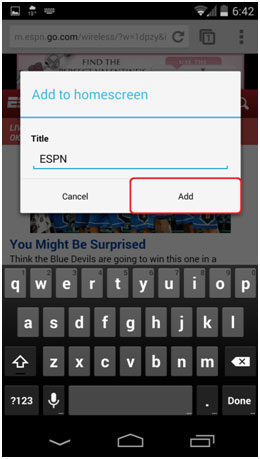
- The website has now been added as a shortcut to your home screen.
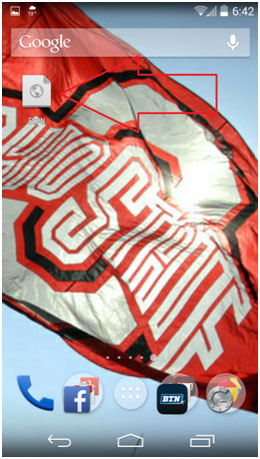
Technical Support Community
Free technical support is available for your desktops, laptops, printers, software usage and more, via our new community forum, where our tech support staff, or the Micro Center Community will be happy to answer your questions online.
Forums
Ask questions and get answers from our technical support team or our community.
PC Builds
Help in Choosing Parts
Troubleshooting
